Student Financials
Account Summary
- Click Financials.
- Click Account Summary. From this page, you can view your current term balances, previous term balances, and print a PDF of your Current and History Snapshot of your account.
- Clicking on one of the links in these columns will take you to the Student Account Summary page where you can get additional information regarding charges, disbursed aid, payments and refunds.
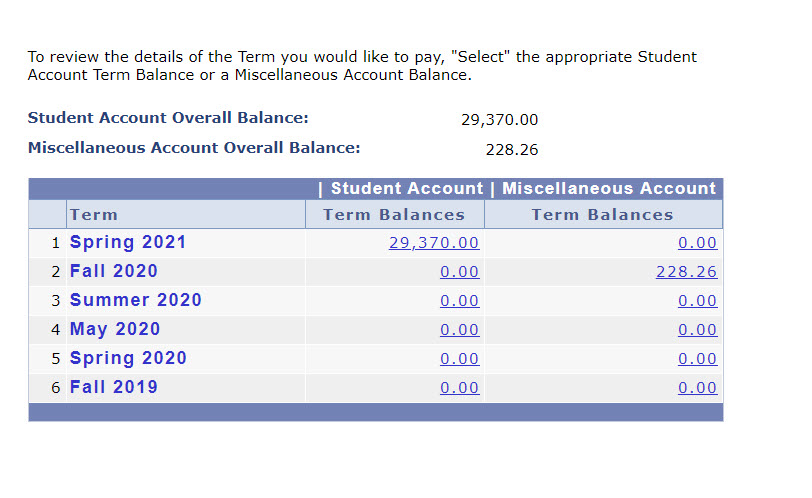
SMUpay
SMUpay is the online payment platform for all student accounts.
- Click Financials.
- Select SMUpay. The payment system will open in a separate window. You may also create an Authorized Payer within the SMU system to allow a parent or guardian to make payments as well. Please direct any questions regarding payment to the Bursar's office.
- Visa *
- Mastercard
- Discover
- American Express
* Visa can only be used for payment toward the Student Account.
Any payment with a credit card will incur a 2.85% service fee.
MyRefundSMU
SMU refunds are processed by Heartland ECSI RefundSelect. Please sign up for a direct deposit by clicking on MYRefundSMU and following the instructions.
- Click Financials.
- Select MyRefundSMU this will direct you to Heartland ECSI where you will need to Register by creating your profile and connecting your banking information. You must be eligible to enroll in order to access RefundSelect. All Title IV refunds posted to the Student Account prior to the first day of class will be refunded within 14 days of the first day of the academic calendar.
Transaction Details
This page provides you with detailed reference information on each financial transaction you have made on your accounts with SMU. This can be helpful if you need to verify a payment or when you are speaking with the Bursar's office.
- Click Financials.
- Click Transaction Details.
- To review transactions, use the arrows in the upper window to navigate from your student account to your miscellaneous account. You can also click the View All link to display transactions.
Purchase Campus Essentials
Campus Essentials include items such as the Rotunda yearbook, as well as some items that are required for purchase from certain academic departments and the athletic department. Visit the Class Schedule and Enrollment information page for more detailed information regarding campus essentials.
- Click Financials.
- Elect the desired term.
- Choose the items you wish to purchase.
- Select Save Campus Essentials.