Financial Aid
View Financial Aid
- Click Financials.
- Click View Financial Aid.
- At the top of the page, select the desired Financial Aid Year you wish to view.
- Select the desired term for detailed information on your financial aid.
- The Financial Aid page also provides a College Financing Plan that you can view. (Note: A screenshot is the preferred method for saving this information.)
Accept/Decline Award
When awards are ready for your review, follow these steps:
- Click Financials.
- Click Accept/Decline Awards.
- Select the Financial Aid Year you wish to accept/decline awards.
- Information about awards are categorized by those that are New, Accepted and Declined. These will be followed by the number of awards in a category.
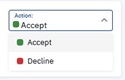
- From the New tab, click the Action button to Accept or Decline an award.
- For loans, you can also reduce the amount by editing the amount shown in the Accepted amount box.

- When complete, click Submit.
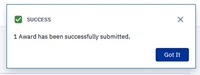
- Awards will move to the Accepted or Declined tab based on the action selected.

Financial Aid Documents
Be sure to check your To-Dos as Financial Aid will put all outstanding documents in this section. These items have been initiated for you but you must take action to complete them. An example of the type of document you may receive is below.

My Loans
The My Loans summary page provides a snapshot of the total amount borrowed for both federal and private loans. This page also includes a repayment calculator to estimate your monthly payments.
- Click Financials
- Click My Loans.
- To view detailed information, click the desired loan.
- Click the Repayment Calculator to estimate payments. Expand the Calculation Overview link for additional information on how to best estimate your payments.
