Searching for Classes
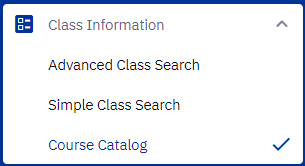 Before you enroll in classes, you can search for available classes to take. Here's how:
Before you enroll in classes, you can search for available classes to take. Here's how:
- From within your Student Dashboard, click the Class Information section in the left-hand sidebar.
- You will be presented with three options:
- Advanced Class Search: Allows you to search by term, subject, catalog number, curriculum requirements, time of day, etc.
- Simple Class Search: Allows for a generic search by term, undergraduate/graduate career, and subject.
- Course Catalog: Directs you to the entire SMU Catalog for searching and viewing additional details for courses and programs.
Advanced Class Search
Advanced Class Search is the best option for when you already know the specific course you wish to take and wish to see all sections for that specific course, or if you have specific requirements like class time, instructor, mode of instruction, etc.
- In the Class Information section of your Student Dashboard, click Advanced Class Search.
- The Term field is required. There will be multiple academic terms to choose from. Select your desired academic term in the drop-down menu.
- Fill in the rest of the fields with your desired search terms. For additional filters like time of day, instructor, etc., click the More Filters button.
- To view only classes that have open seats, make sure the Show Open Classes Only box is checked.
- When ready, click Search. To clear out all of the fields to start over, click Reset Filters.
- Results will appear below the form. Results are sorted numerically by course number. Basic information includes the course name, section number, meeting days, room location, instructor, and seats available.
- Click on your desired course. Details will be provided that include class number, description, prerequisites, and more.

Simple Class Search
Simple Class Search is helpful when you want to view all of the classes in a certain subject.
- In the Class Information section of your Student Dashboard, click Simple Class Search.
- The Term field is required. There will be multiple academic terms to choose from. Select your desired academic term in the drop-down menu.
- Select undergraduate or graduate from the Career drop-down menu.
- Select the desired subject in the Subject drop-down. You can also enter search terms in the search bar to the right of the Subject drop-down. This field can also be used while keeping the Subject field blank to see certain courses across multiple subjects.
- Click Search.
- Results will appear below the form fields. Click View Sections on the course you wish to view.
- Click the desired section to view additional details.

Course Catalog
The Course Catalog link in Class Information allows you to search either alphabetically or with search terms through the entire SMU Catalog.