And last, but not least…
Welcome to SMU
from all of us in the Office of Information Technology.

There is so much to learn as you arrive on campus. Here are a few highlights regarding IT services to help you get up and running at SMU.

my.SMU is your portal to all of your academic essentials within easy reach—allowing you to manage your enrollments, bill payments, transcript information, and more from anywhere—even on mobile devices. You can even monitor your academic progress with degree progress reports and unofficial transcripts, tasks, to-dos, and other information front and center for easy viewing at a glance. Just go to smu.edu/activate to get started.
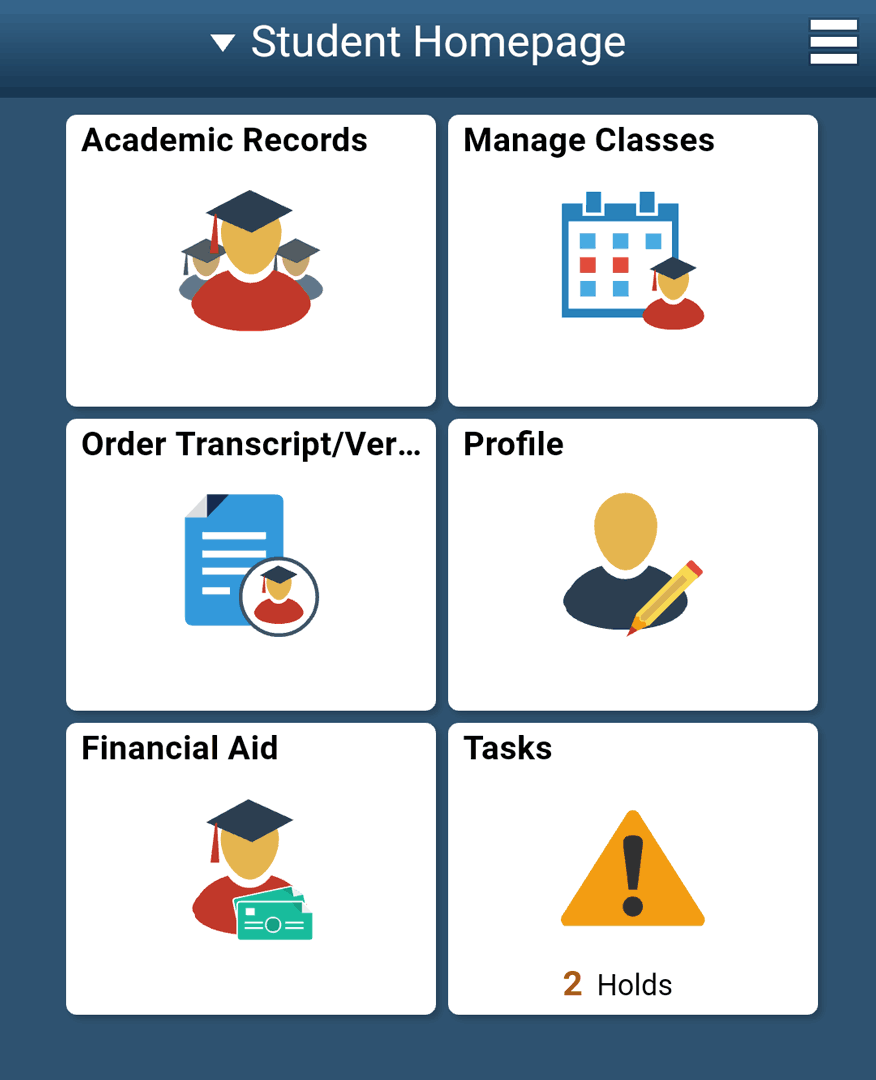
Don't forget to review the my.SMU Student Essentials page to help guide you through the most important tasks you will need to complete during your time at SMU.
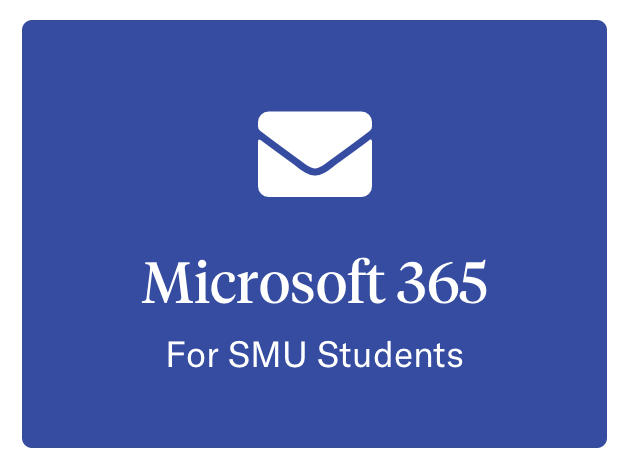 Your SMU email is the primary method of communication between students, professors, and different offices at SMU. Your email has the format cuser@smu.edu. To log in to your email account, use your SMU email and password at webmail.smu.edu. Click on the Microsoft 365 button to access your email.
Your SMU email is the primary method of communication between students, professors, and different offices at SMU. Your email has the format cuser@smu.edu. To log in to your email account, use your SMU email and password at webmail.smu.edu. Click on the Microsoft 365 button to access your email.
To access your email, you can also log in using an email client, such as Microsoft Outlook or Apple Mail.
We highly recommend you enroll in the Password Reset Tool. It will allow you to change or reset your password 24/7. You can even unlock your account at 2 a.m., just hours before that paper is due. To enroll, just go to smu.edu/password.
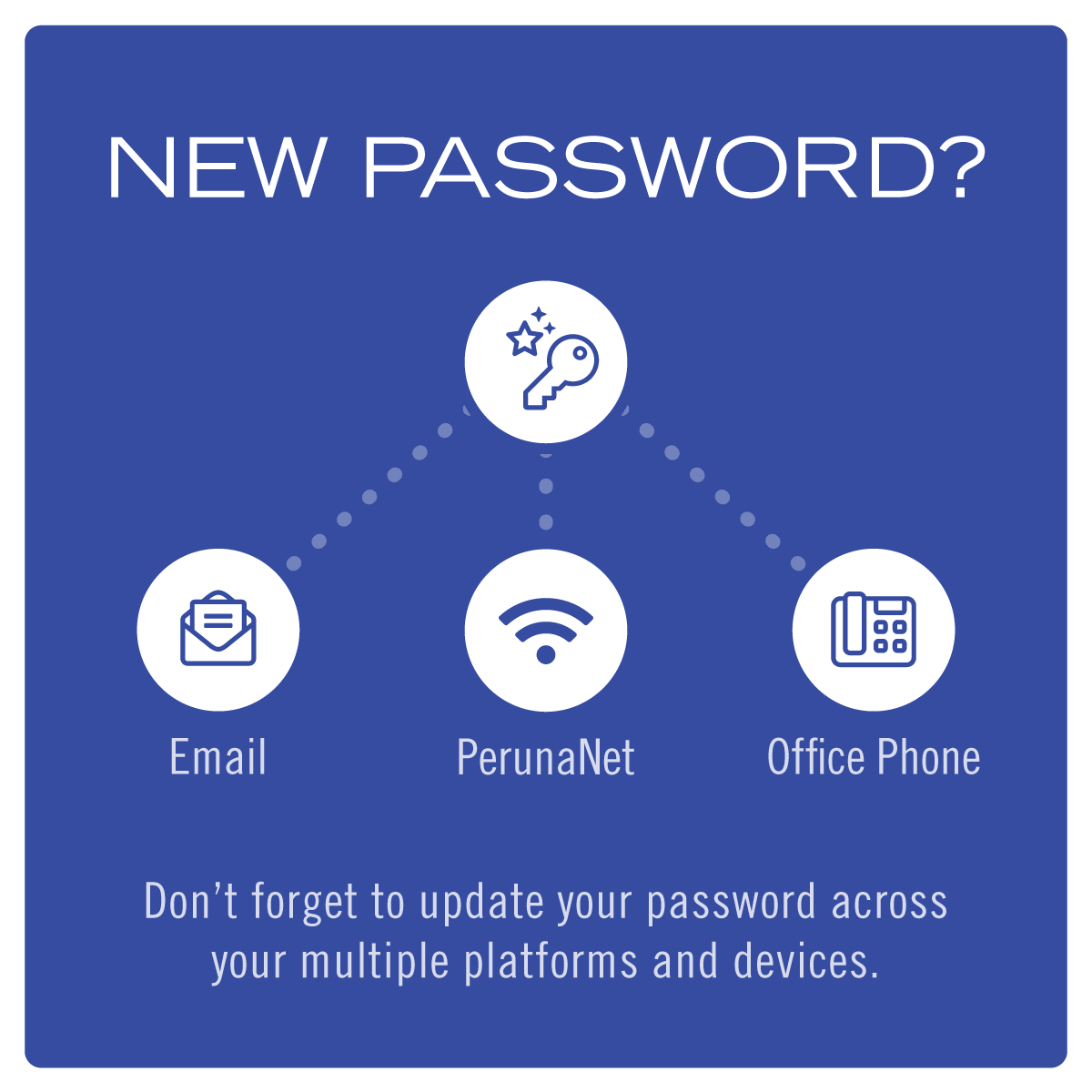
Many campus services are protected using Duo Security's Two-Factor Authentication, which adds a second layer of security to your online accounts. Verifying your identity using a second factor (like your phone or other mobile devices) helps prevent anyone but you from logging in—even if they know your password.
You can go to smu.edu/duo to enroll your device. For many of us, that device will be your smartphone. Once you have done that, we recommend enrolling a second device, such as a tablet. If you have lost access to your device, such as a new or lost phone, you can call the IT Help Desk at 214-768-HELP (4357), and they can help authenticate you after verifying your identity.

When you arrive at the SMU campus, one of the first things to do is to connect to the SMU network. In addition to wired connections in your residential commons, SMU also provides an encrypted wireless network to students called PERUNANET. When traveling to other universities or research institutions, you can also use the EDUROAM wireless network. To connect to either, follow the steps smu.edu/wifi.
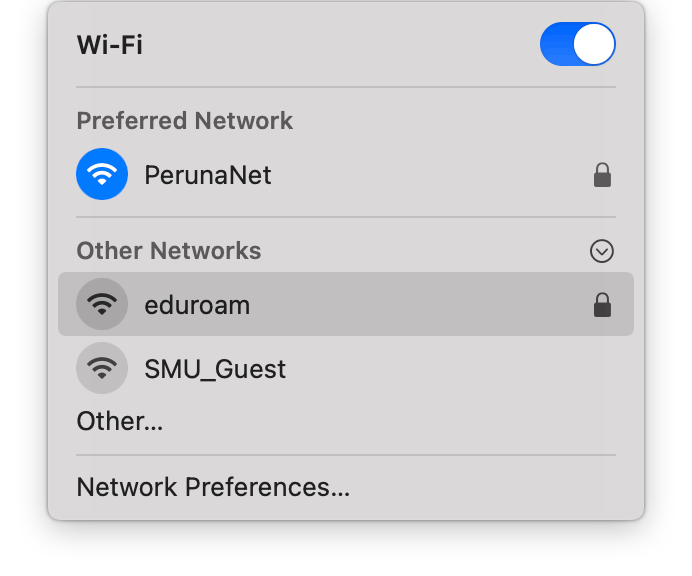
PaperCut is the pay-to-print system utilized by OIT to manage publicly available printers. Faculty, staff, students, and guests are able to print to various public printers from public workstations or personal devices. With PaperCut you may send your documents to many campus printers, and then, by swiping your ID on the card reader next to the printer, release your document to that printer. To manage your account or for print instructions, visit smu.edu/printing.
To find discounts on computers, software, or mobile plans, visit smu.edu/TechBuys. You will also find the Computer Requirements & Recommendations by School for your personal computer on that page.
Aside from the student discounts on hardware purchases, SMU also provides you with licensed software, such as Microsoft Office suite, SAS, SAS JMP, and Mathematica. Also, many software packages are available to use virtually within Apps.SMU, our virtualized environment.
The IT Help Desk also assists with the installation of SAS, Windows 10, GMETRIX and other applications pertinent to course instruction on personal, non-SMU computers. To learn more or to schedule an appointment, visit smu.edu/studentinstalls.
The IT Help Desk is available to help with computing questions and issues. In-person assistance is available within the Fondren Library West lobby, adjacent to the Collaborative Commons and Starbucks Café. In-person hours vary by semester, so please visit smu.edu/helpdesk for the latest schedule.
Support is also available by phone at 214-768-HELP (4357), by emailing help@smu.edu, through our online help form at smu.edu/help, or via chat at smu.edu/itchat.
Don't know who to call or need directory assistance?
Contact our helpful Campus Operators by pressing "0" on any campus phone or dialing 214-768-2000 from any phone.
The Knowledge Base, or the KBit, is one of the most helpful resources that OIT has to offer. Are you having problems with your Canvas or other services? Are you unsure how to set up your email? Chances are another student or faculty member has already experienced whatever you're going through, and the solution to your problem is in the Knowledge Base. Visit smu.edu/KBit to find the answer.
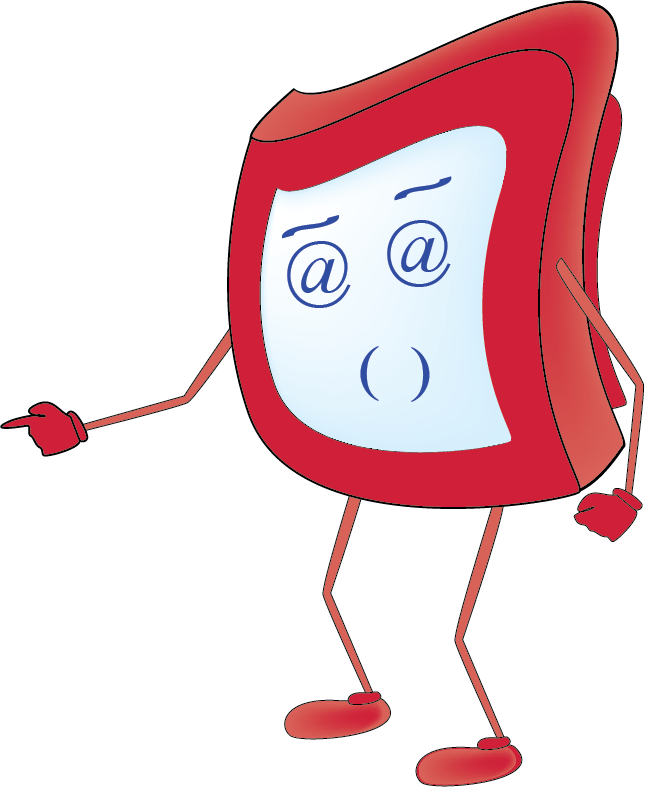
LinkedIn Learning (LiL) is an on-demand video learning platform to help you develop and enhance your skills. Choose from over 5,000 on-demand courses from LinkedIn Learning, and watch them on your schedule—24/7. SMU students get access to all of these courses for FREE. Get started at smu.edu/LinkedIn.
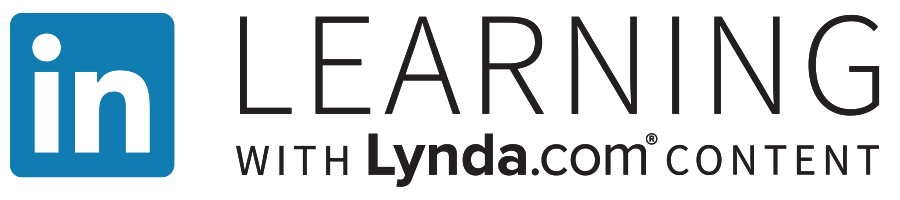
To keep up with the latest news and information about IT at SMU, be sure to follow OIT on one—or more—of the following:
| X (formerly Twitter): | @smuoit |
| Facebook: | https://www.facebook.com/smuoit/ |
| Instagram: | @smuoit |
And last, but not least…
from all of us in the Office of Information Technology.
SMU's singular approach to integrating rigorous learning with hands-on experience will prepare you to achieve your educational goals and expand your world in ways you never imagined. Ours is a community of people forging their own paths. We'd like to help you shape yours.
Plan your visit