Wolfvision Screen Sharing
Many of the classrooms offer screen sharing capabilities using the Wolfvision device. This allow connections from Windows, Apple devices and Android devices with or without a client application installed.
The instructor should do the following:
- Tap Screenshare on the Touchpanel
- Select the desired screen on which you want the content displayed
The individual connecting can either use built in tools (AirPlay, Mirrorcast) or download the vSolution app to connect.
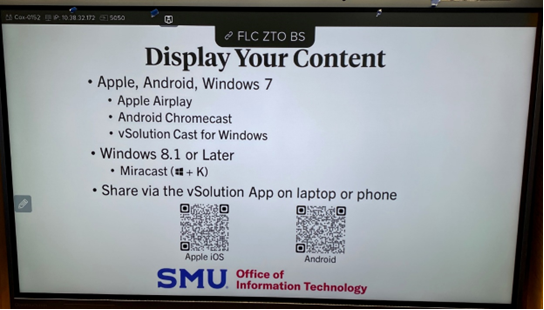
Connecting without the mobile app
- Once the screenshare input is displaying on the projector, an image will appear with the connection instructions and codes. Follow the instructions to enable airplay, miracast or other connections on your device
- Select the room and enter the code displayed on the screen
Connecting using the Mobile Application
- Download the vSolution app (https://wolfvision.com/en/support/vsolution-app)
- Enter the code displayed on the screen