How to Reschedule or Cancel a Certification Exam
You can reschedule or cancel your registration at smu.edu/registerblast.
To Cancel an Exam:
- Go to smu.edu/registerblast.
- Click the My History tab at the top of the page.
- Enter the email address you used to originally schedule your exam.
- Click Continue.
- You will receive an email from support@registerblast.com.
- Click the link inside the email.
- My Exam History page will open. Find your exam and click the Cancel link.
- "Yes, cancel my registration" if you are sure you want to cancel or "Keep current registration" if you do not want to cancel your exam.
To Reschedule an Exam:
Unfortunately, you can not simply change your time slot in RegisterBlast. You must register for a new time then cancel your previous time.
!
Failure to cancel your previous registration will result in a proctor fee charge.- Cancel your previous time as outlined above. This can be done as the first step or last — Just don't forget!
- Go to smu.edu/registerblast.
- Select a group from the drop down menu below Choose a Group in RegisterBlast.
- Continue to choose the correct option from any remaining Choose a Group drop down menus. This process narrows down your test selections.
- When Choose an Exam appears, select your precise exam.
- Click the Select a Date For Your Exam field to choose an available testing date from the calendar. The available dates will be colored links.
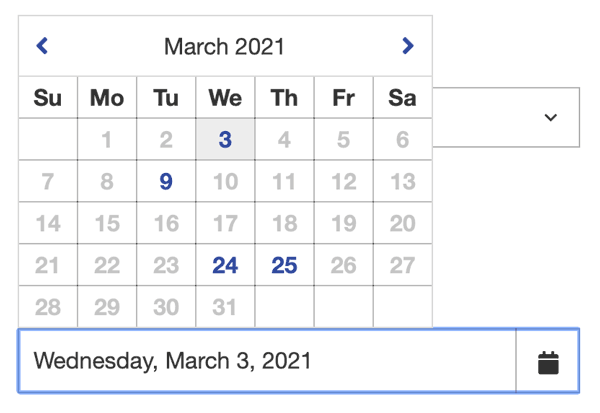
- Click the Choose a Time field to select an available testing time.
- Complete the personal information with your information.
Remote Students:If you are a fully-remote student, you will need the exam code provided to you from ittraining@smu.edu to register. Copy that code into the corresponding field. - Read the Exam Guideline Acknowledgement in the scroll box.
- Check the box under the scroll box, to acknowledge the guidelines.
- Complete the Needed Information.
- Click Add to Cart.
- If you need to add another exam, click Add Another Exam and repeat the previous process.
Please Note:You should not be registered for more than two of the same exams at a time. - Click Ready to check out.
- If you have completed all necessary registrations, click Complete Registration.
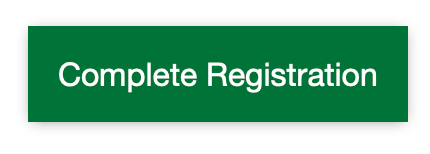
- Once you have clicked Complete Registration, your confirmation email will appear on the screen, you may print a copy for your records.
- Upon a successful transaction you will receive an immediate email confirmation receipt. You must have this receipt with you at the time of testing.
- Don't forget to cancel your previous registration.