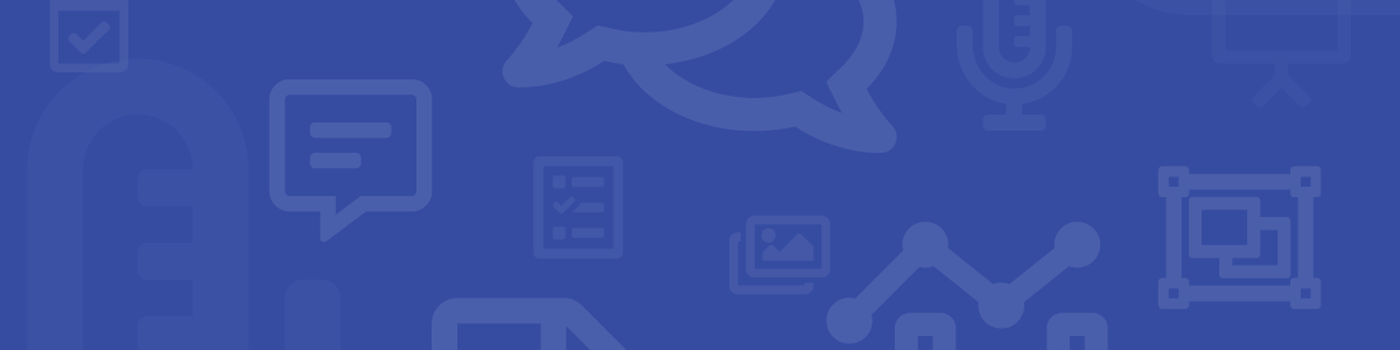Classroom Technology Videos
Classroom Equipment for Hybrid Learning
A summary of new technologies available to accommodate the SMUFlex hybrid method of learning at SMU.
Generic Classroom Functionality
The above video provides a brief overview of the audio/visual equipment in most classrooms across campus.
Video