Simple Syllabus
Simple Syllabus is a centralized, template-driven platform that enables instructors to quickly personalize and publish interactive class syllabi.
Video
Introducing Simple Syllabus
Simple Syllabus helps schools publish digital class syllabi. The leading platform for syllabi management software, Simple Syllabus helps schools more efficiently create interactive, online syllabi.
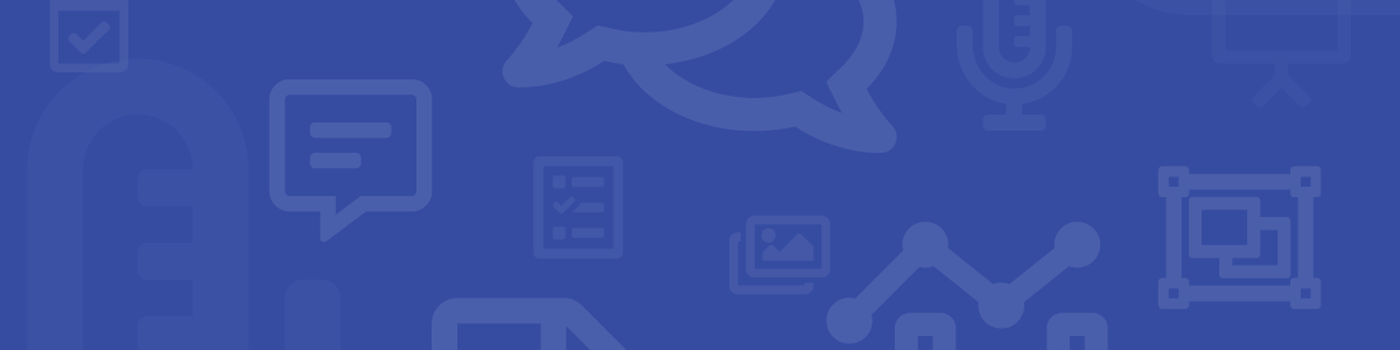

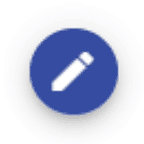 to make edits
to make edits