How to access the files on my computer with Apporto
To Upload and Download Files:
- Click the
 File Upload icon in the menu bar to upload a file from your device to the Apporto cloud desktop. Very large files, such as videos, may take several minutes to upload.
File Upload icon in the menu bar to upload a file from your device to the Apporto cloud desktop. Very large files, such as videos, may take several minutes to upload. - Click the
 File Download icon in the menu bar to download a file from Apporto to your device. Files will be available in your Downloads directory.
File Download icon in the menu bar to download a file from Apporto to your device. Files will be available in your Downloads directory.
Additional ways to access files include:
- Drag and drop a file from your device to the Apporto cloud desktop. This works well for small files.
- Open a browser (e.g. Chrome)
- In the Apporto cloud desktop, navigate to your cloud storage service (e.g. OneDrive, Google Drive, etc.) and login.
- Find the relevant file(s) and use the Download menu to download them.
- Open Windows File Explorer in Apporto and navigate to the Downloads folder.
- Drag the file onto your desktop to begin working with it.
- Use the Apporto Cloud Mounter to mount a cloud storage service (OneDrive, Google Drive, Box, and Dropbox).
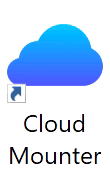 Mounted drives are accessible in Apporto via the Windows File Explorer. From there, you can move files from the drive to the Apporto cloud desktop to work with them
Mounted drives are accessible in Apporto via the Windows File Explorer. From there, you can move files from the drive to the Apporto cloud desktop to work with them- Copy any accessed files back to the relevant drive when finished.
Please Note:
This feature is supported for Apporto Windows Desktops and apps. Linux and macOS do not support this feature.