Get Started
Sign In
- Click the Sign In button above.
- At the welcome screen, click the “CONTINUE” button to log in using Single Sign-On. If you are currently logged into another system using Single Sign-On, you will be automatically logged in and directed to Zoom.
- If you are not logged in to a system using Single Sign-On, login with your NetID (SMU email address) and your SMU Password. You will then be directed to Zoom.
Test Your Connection
If you have not installed or used Zoom before, try joining this test meeting to install the Zoom client and test your speakers and microphone.
Joining a Zoom Meeting Not Affiliated with SMU?
If you are joining a meeting as someone not affiliated with the University, download the Zoom client here for your convenience. You may also use Zoom through your web browser.
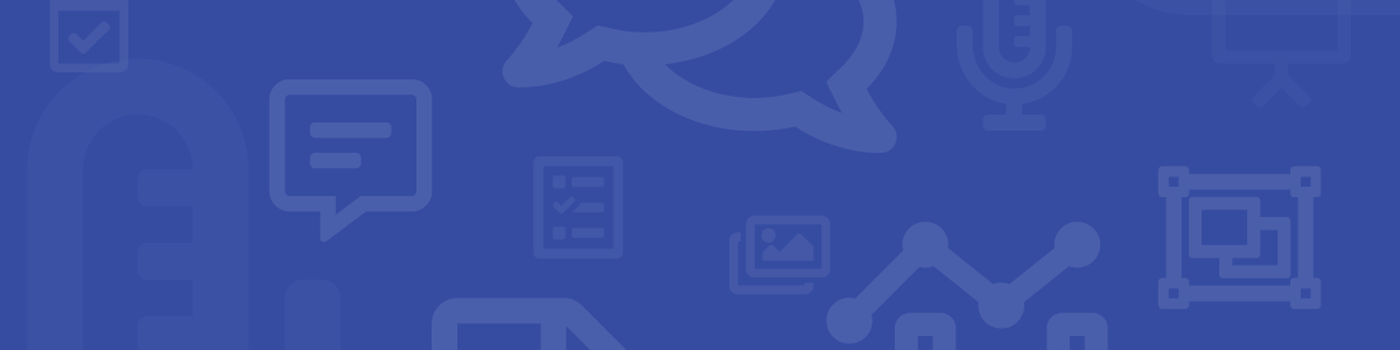
 Zoom, a cloud-based video conferencing service, is now available to use on campus. This eLearning tool provides easy-to-use, high-definition video/audio conferencing to faculty and students on almost any device.
Zoom, a cloud-based video conferencing service, is now available to use on campus. This eLearning tool provides easy-to-use, high-definition video/audio conferencing to faculty and students on almost any device.