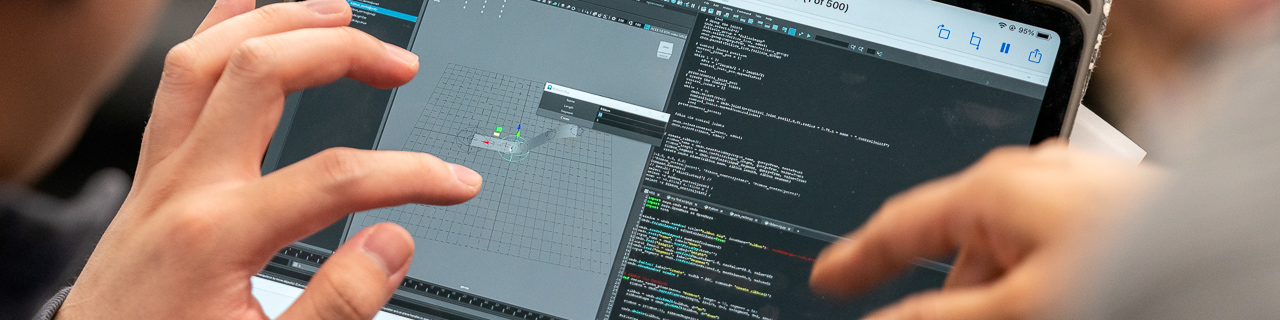Your SMU Password
Your SMU Password is set to automatically expire after 365 days. In most cases, you will receive several email notifications prior to the expiration. All passwords must meet certain requirements. You can view the current password requirements and suggestions for selecting a secure password on Box.
Please Note: If you are using an SMU laptop and change your password from off campus, you will need to login with your old password and then connect to VPN. Once the VPN connection is established, the computer should synchronize the newly updated password.