Waitlist FAQs
Don’t see the answers you’re looking for?
Here’s how to reach the Mane Desk for help:☎️ 214-768-5555
📧 registrar@smu.edu
🚶🏾 Blanton Student Services Building, Suite 101
Students who want to enroll in a class that is full may be able to add themselves to a waitlist during enrollment, and if a seat becomes available, the student at the top of the waitlist will be automatically enrolled.
Being on a waitlist does not guarantee enrollment, but it can give students priority for a seat. Students on the waitlist still must meet all registration requirements, such as completing prerequisite courses and resolving time conflicts.
What you'll find here: answers to common questions about timing for waitlists, the waitlist process, ADD enrollment vs. SWAP enrollment, procedures for faculty and staff.
Timing for Waitlists
Students cannot get on a waitlist until their enrollment appointment or open enrollment has begun.
During Fall/Spring enrollment, you can add yourself to the waitlist through the fourth day of classes. During Summer enrollment, you can add yourself to a waitlist through the first day of classes. For January and May sessions, you may add yourself through the day before the last day to enroll.
The process begins running on the first day of Continuing Enrollment and continues through the Add/Drop period.
The waitlist process runs each business day on the hour from 9 a.m. to 5 p.m.
The Waitlist Process
When seats become available in a section that has a waitlist, the class remains closed until the waitlist process runs and attempts to enroll any waiting students.
The process attempts to enroll students based on waitlist position number. If a student does not meet the criteria to enroll in a class, the process will skip the student and attempt to enroll the next student on the list. If the waitlist is unable to enroll any of the students who are on the waitlist, the class will open for enrollment to non-waitlisted students.
Students who were not enrolled by the waitlist process will maintain their position on the waitlist and the process will attempt to enroll them again the next time a seat is available.
Students on the waitlist are not guaranteed enrollment in the waitlisted class. Successful enrollment depends on space availability and meeting class requirements.
When you are searching for classes on my.SMU, expand section information in the class search on the left side of the page. Under “Availability,” you will see the class status, the number of seats open, and the number of waitlist seats open.
If it lists “0/0,” the section does not have a waitlist. If there is no waitlist available and the section is closed, contact the department to inquire about enrolling.
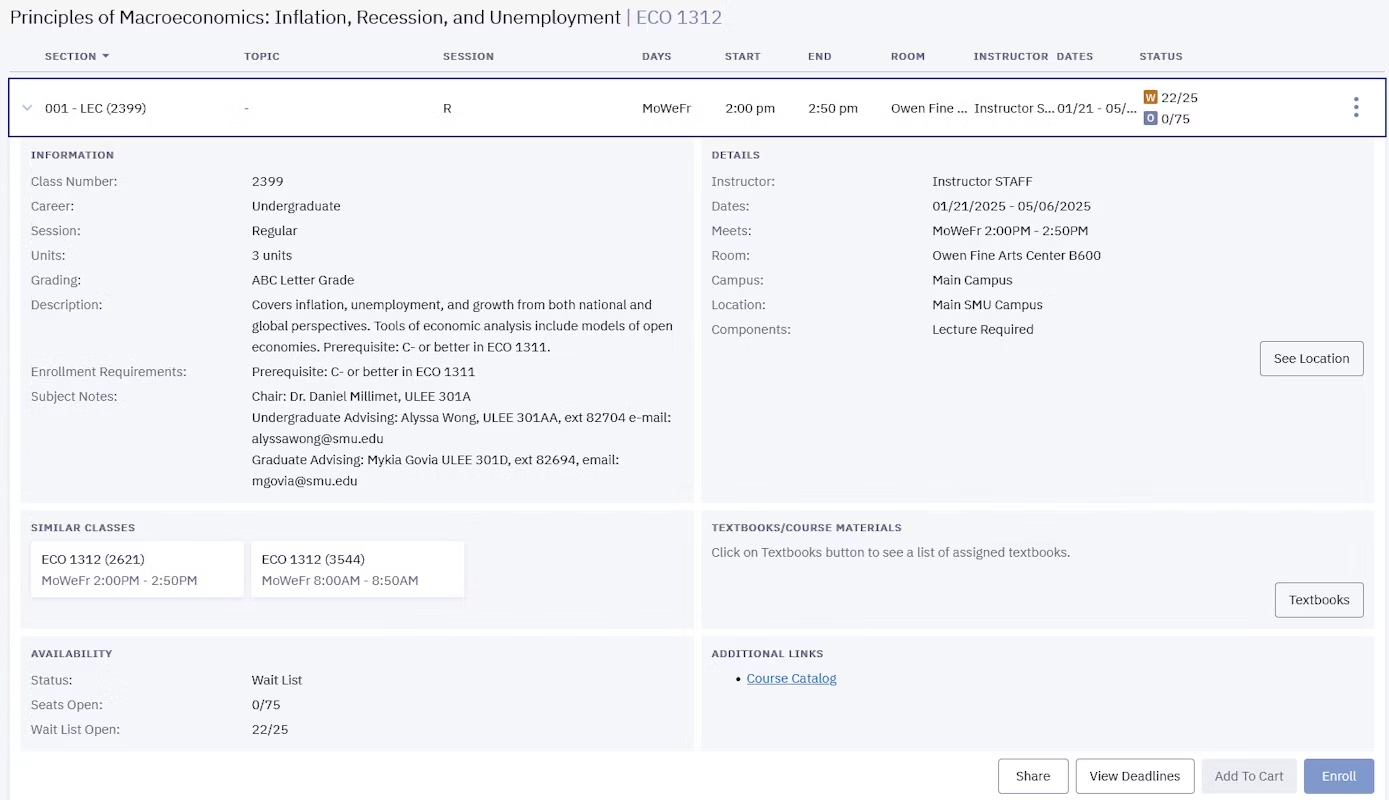
For classes that display a waitlist option, check the “Waitlist If Class Full” box on the Add Classes page. Students will only be able to add themselves to waitlists if the class has a waitlist and/or space on the waitlist, and there are either no available seats or available seats are restricted. Students who are successfully added to a waitlist will see a message under Enrollment Results which includes the position number.
This number is updated each time the waitlist process is run, and is also accessible by clicking on the Enrollment section in your Dashboard sidebar, and selecting View Wait List.
- Pre-requisites not met
- Department/Instructor consent required
- Enrollment holds
- Enrollment appointment has not arrived
- Last day to waitlist has passed
- Maximum number of waitlist hours has been reached (6 hours in Fall/Spring/Summer; 3 hours in Jan/May)
- Already enrolled in the class section
- Already waitlisted for the class section
- Waitlist is at capacity
ADD Enrollment vs. SWAP Enrollment
Use the SWAP process if you’re already enrolled in a class section and you want to join the waitlist for another section of the same class. This ensures you will not be dropped from your current section unless you’re successfully enrolled in the new section.
If you use the ADD enrollment function to get on a waitlist for a different section of the same class, you must DROP the enrolled section before you will be moved from the waitlist.
You also may want to use SWAP if there is a time conflict between your enrolled section and the section you want to waitlist. If you use the ADD function, you will not be auto-enrolled into the waitlisted class section until you DROP the class that is conflicting.
Find additional information about swapping waitlisted sections at my.SMU Student Essentials – Enrolling in Classes.
You can verify this by logging into my.SMU and navigating to the “Drop Classes” page. You should see a red icon in the status column if you used the SWAP (Drop If Enroll) process. Hovering over the icon will show the class number of the waitlisted section.
If you did not use the SWAP process, no information will appear on the Drop Classes page.
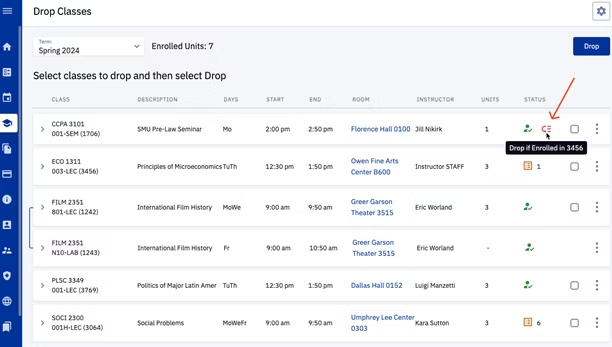
Faculty/Staff Procedures
The Class Roster page will list all students on a waitlist for a section, as well as their waitlist position number. You will need to change the roster view from Enrollment to Waiting in order to see the students on the waitlist.
To see if an individual student is on a waitlist, you can use any of the following pages: Enrollment Summary, Study List, or Advisee Class Schedule.
Students are not able to see who is on a waitlist. They are able to view their own waitlisted class sections by viewing their class schedule in my.SMU.
Department schedulers can add a waitlist to regular sections by entering the number of waitlist seats desired into the Wait List Capacity field on the Enrollment Cntrl tab of the Schedule of Classes set-up page. Make sure the Auto Enroll from Wait List checkbox, also found on the Enrollment Cntrl tab, is checked.
Please notify the Associate Registrar for Curriculum & Scheduling if you want to add waitlist seats to combined sections; doing so requires additional setup.