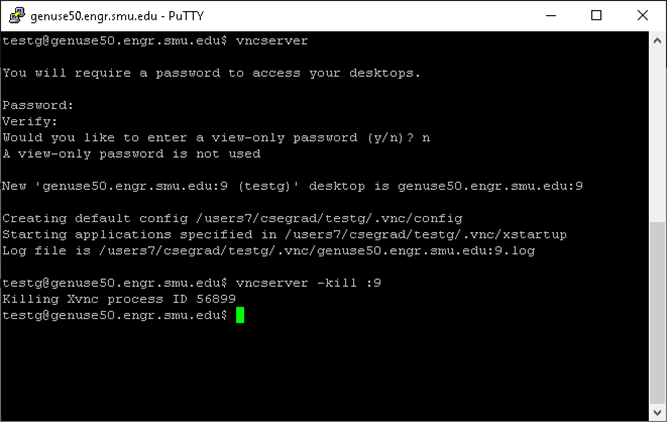Graphical Applications with VNC (Windows)
Graphical applications in Linux are based on X windows. VNC is an alternative to X11 forwarding and X11 emulation.
This tutorial will guide you through setting up a VNC (Virtual Network Client) session and connecting to it from a Windows computer.
This guide uses Putty, an ssh client for windows (tutorial here), and UltraVNC viewer (available here).
- Launch putty.exe and login to a server.
- Type vncserver to start the VNC Server on the host
- The first time starting vncserver, you'll be asked to setup the password that will be used to connect to vncserver. Note: this password is for vncserver only and does not relate to any other password you may have.
- Take note of the number in the phrase "New ... desktop is genuse50.engr.smu.edu:9." That number will vary!
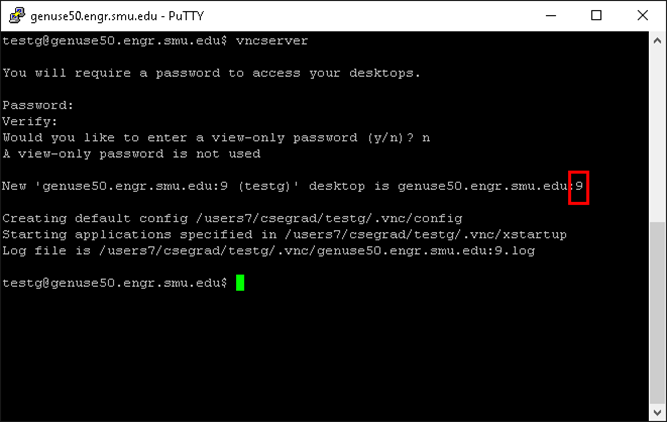
- Setup tunnel to route traffic between vncserver and vnc viewer
- Right-click on the PuTTY title bar and select Change Settings...
- Select Connection/SSH/Tunnels
- Add 5900 to the display number (from step 2). and enter Source port (in this example: 5900 + 9 = 5909)
- Type localhost:5909 into Destination (use the same number as Source port after localhost: )
- Select Add
- Select Apply

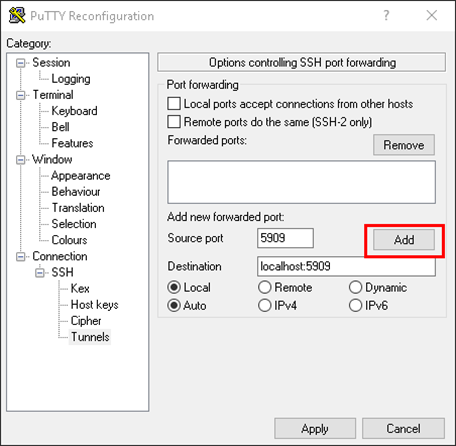

- Launch UltraVNC Viewer
- Type in the Destination as configured in PuTTY (localhost:5909) then click Connect
- Type in the password created when running vncserver then click Log On
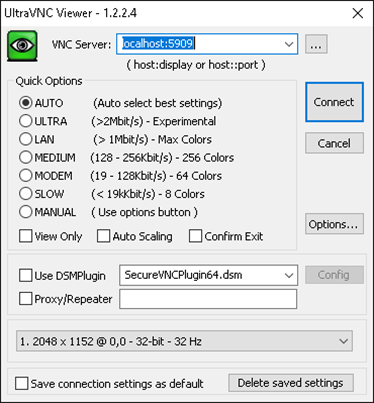

- Configure desktop and launch application
- Probably want to change the theme for icons to appear correctly. win95 work well.
- Select IceWM -> Settings -> Theme -> win95
- Terminate or minimize firefox, then launch application in xterm.launch application in xterm


- When finished, close UltraVNC Viewer and terminate vncviewer
- Type vncserver -kill :9 in putty terminal window. (change the display number to number from step 2)