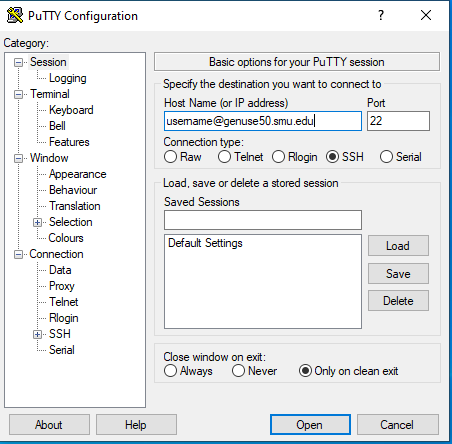Putty Tutorial
This is a short guide for using PuTTY to access the General Use (genuse) Linux servers.
Putty is an SSH client (Secure Shell).
Putty (putty.exe) can be downloaded here.
Login to genuse server using putty
- Launch putty
- Check the connection type is SSH and Port: 22 (should be default)
- Enter Host name:
- Host Name can be any General Use Linux Machines. Add the domain '.smu.edu'. For example: genuse50.smu.edu

Select 'Open' button
If you see the "PuTTY Security Alert" dialog box, Select "Yes" to add the key.
A "Terminal" will open where you can enter your genuse username and password.
Optional - Save Putty Session
The session may be saved by naming and selecting the 'Save' button on the right hand side.
Subsequent Putty sessions can select the saved sessions and select 'Load'

Optional - Specify username with hostname
The "Host Name" field supports username@hostname.