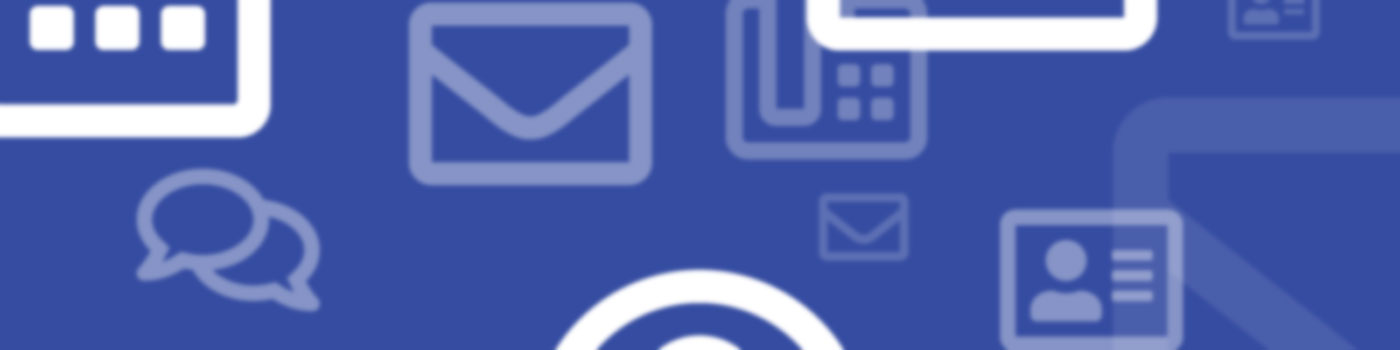Who Qualifies for Unified Messaging?
- Faculty or staff who are assigned a personal phone extension will have voice mail sent to their personal email inbox.
- Faculty, staff and student employees may also have access to voicemail for a departmental telephone extension in conjunction with a departmental email account.
Please Note: Student employees must have access to a departmental email account to access unified messaging for a campus phone extension.