Please Note:
- This feature is only available for Windows OS.
- A good wifi connection (low latency) is recommended.
- Virtual Reality devices, Arduino boards, and WACOM tablets are not yet supported.
If you need to access USB devices, such as thumb drives or printers, from Apporto, you can do so by mounting the USB device to the Apporto cloud desktop.
 Setting icon in the top menu bar to open the Settings menu.
Setting icon in the top menu bar to open the Settings menu.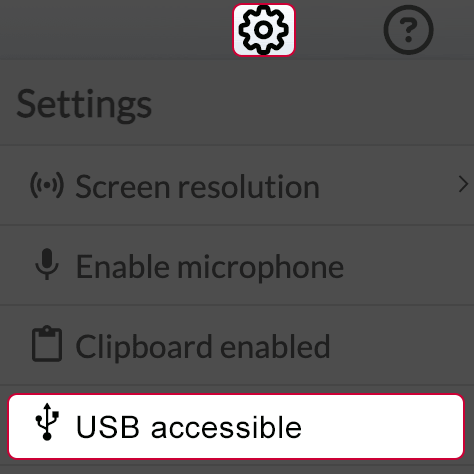
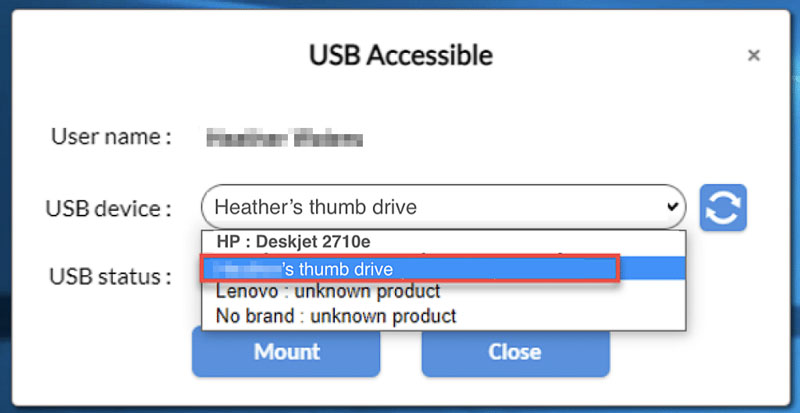
 Settings icon in the top menu bar to open the Settings menu.
Settings icon in the top menu bar to open the Settings menu.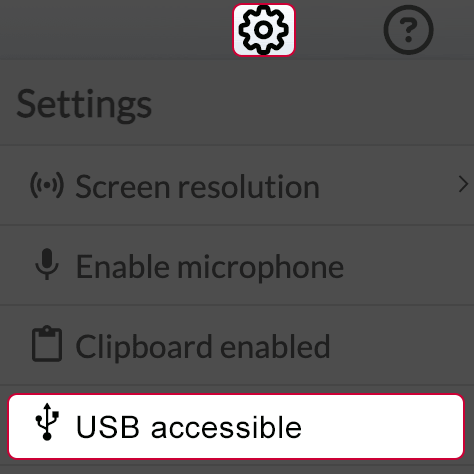
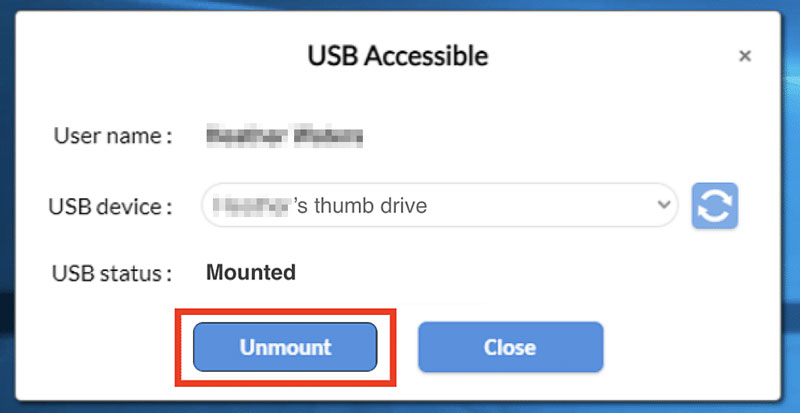
COVID-19 Information (Mustang Strong)
SMU's singular approach to integrating rigorous learning with hands-on experience will prepare you to achieve your educational goals and expand your world in ways you never imagined. Ours is a community of people forging their own paths. We'd like to help you shape yours.
Plan your visit