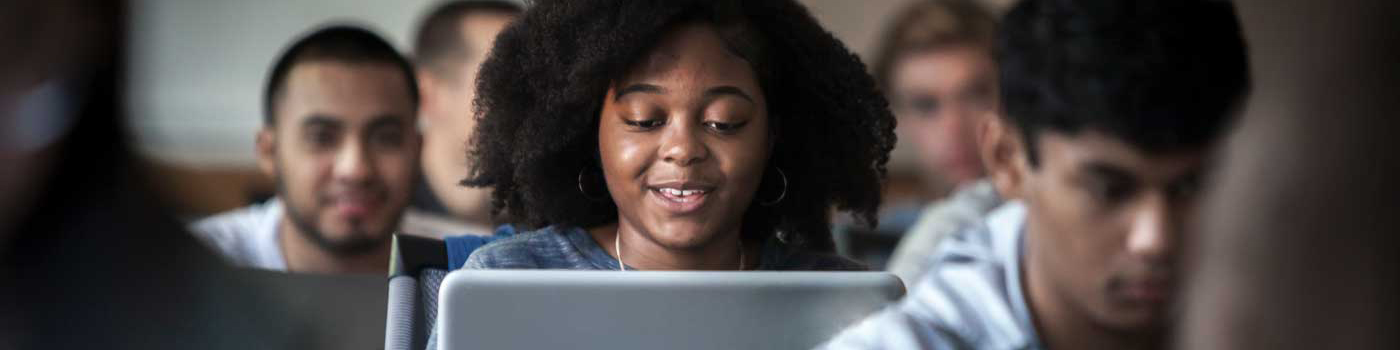Get Started
Schedule an appointment
- Click the Schedule an appointment button above to schedule at time for your software install.
- Follow the steps detailed in the appointment confirmation email
- Drop off your laptop at the IT Help Desk at your appointment time (located in Fondren Library West)
- Pick up your computer once the installation is complete
Install from Home
Customers are able to install software on their own by accessing installers on our software share. For the best experience, connect via Ethernet before beginning an installation.
For SAS installation information on a Windows machine, please see the SAS service page and follow the instructions. *SAS will not run on a Mac. You may use SAS within a virtual environment at https://apps.smu.edu or download our pre-built virtual machine which includes SAS.
For instructions on how to install other available software and virtual machines, please see the Self Service Guides section.