Signing In
- Click the Sign In button above.
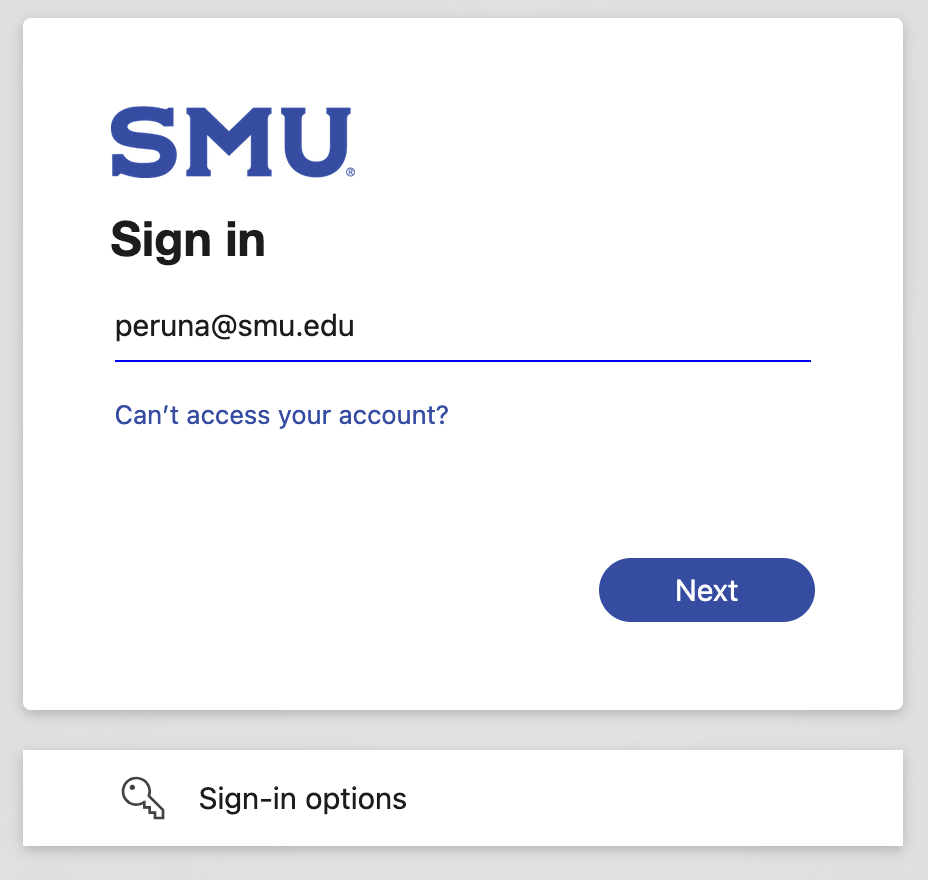
At the Adobe Sign in screen, enter your SMU email address and click Continue.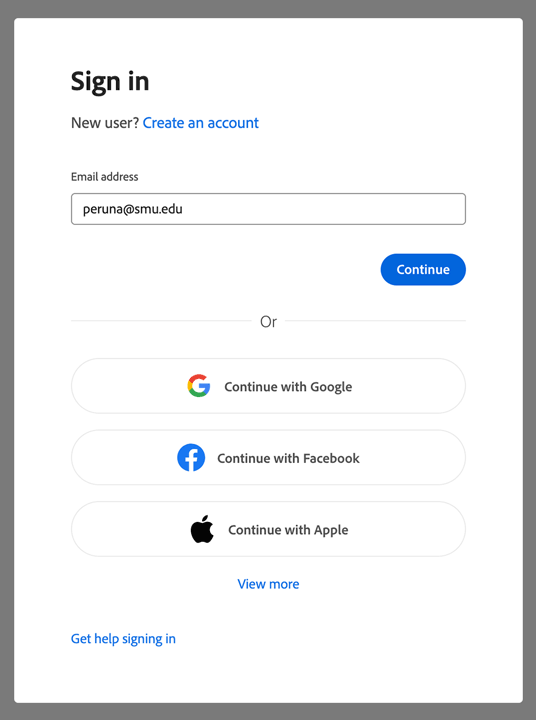
At the Select an account screen, choose Company or School Account.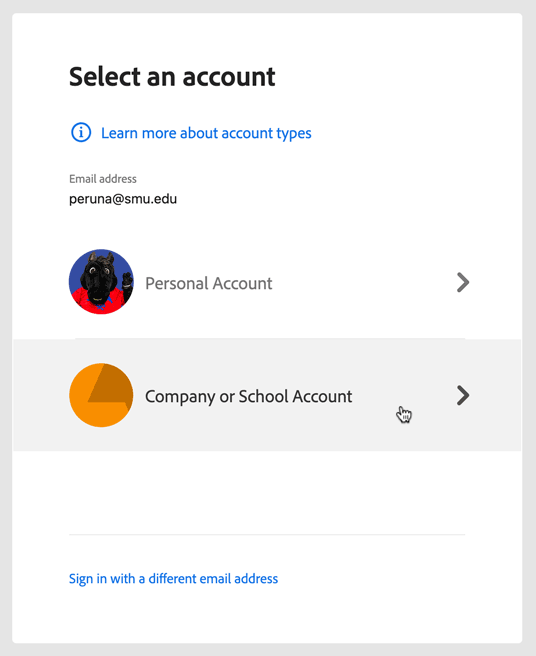
At the SMU authentication screen, your NetID should be displayed. Enter your SMU password and click Sign in.
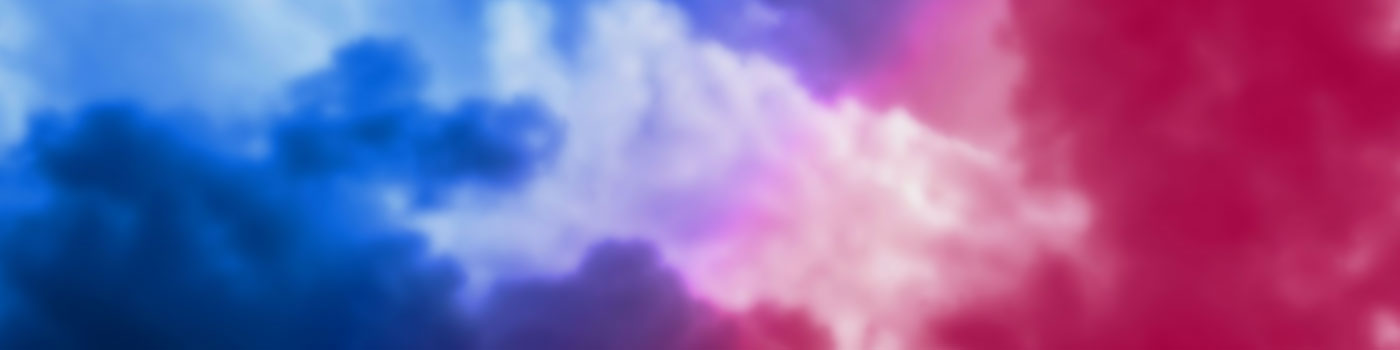
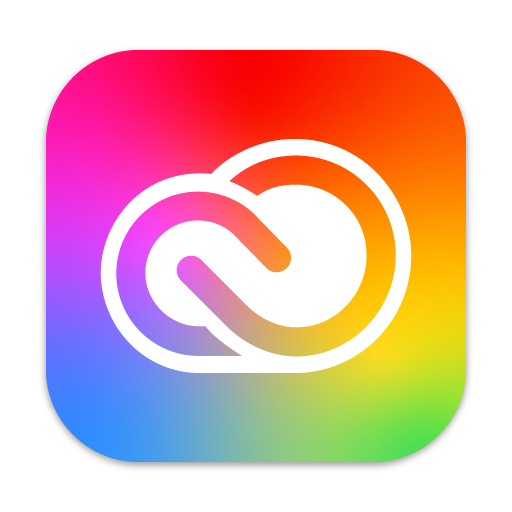 The Adobe Creative Cloud application facilitates self-service workflows for users to download and install applications within the Adobe Creative Cloud suite and provides automatic updates to those applications. For users with the cloud services, signing in also enables access to Creative Cloud services, such as activating fonts from Adobe Fonts, getting personal storage, and sharing and gathering feedback on Behance.
The Adobe Creative Cloud application facilitates self-service workflows for users to download and install applications within the Adobe Creative Cloud suite and provides automatic updates to those applications. For users with the cloud services, signing in also enables access to Creative Cloud services, such as activating fonts from Adobe Fonts, getting personal storage, and sharing and gathering feedback on Behance.