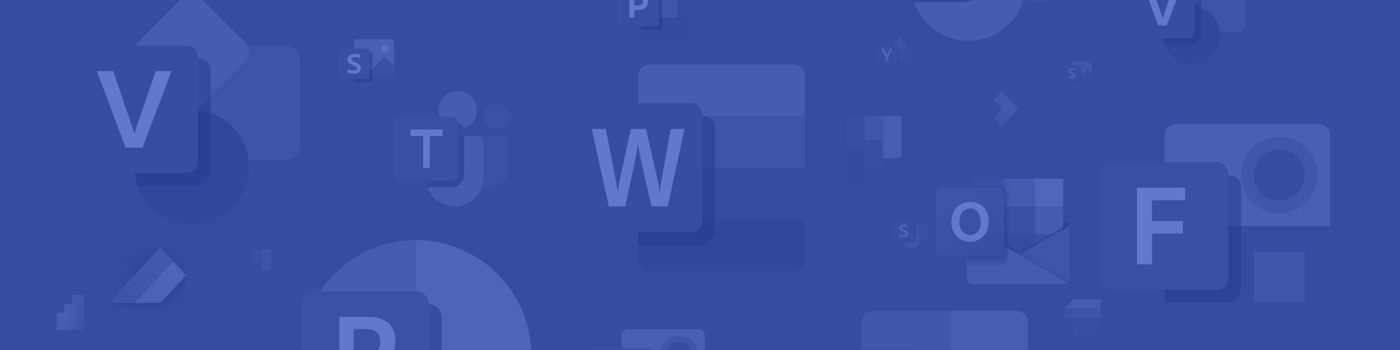Get Started
Power BI is enabled for authorized users by default. Users can download the application by signing in to the Microsoft 365 portal and choosing to download the app.
Power BI on a MAC? Unfortunately, there is not currently a desktop application for PowerBI for macOS. We recommend using the online version using the Sign In button above or accessing a Windows-based desktop version through Apporto.