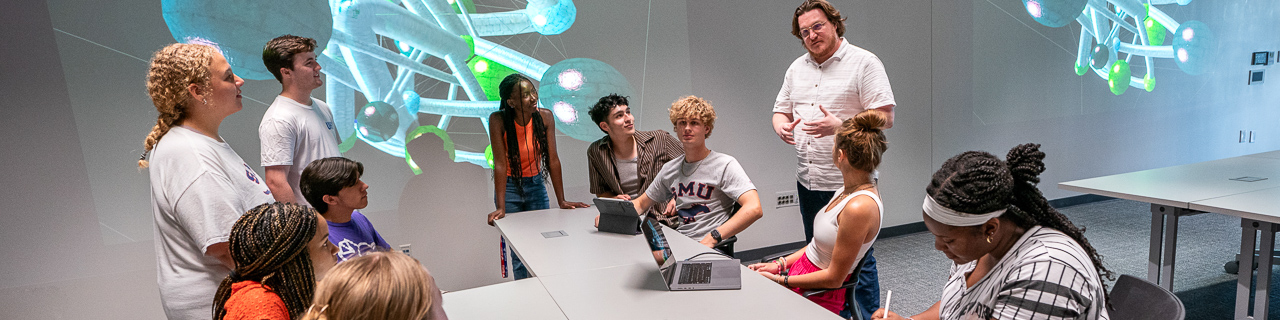Get Started
Sign In
- Click the Sign In button above.
- If you are currently logged into another system using Single Sign-On, you will be directed to your My Projects space in Qualtrics.
- If you are not logged into a system using Single Sign-On, login with your NetID (SMU email address) and your SMU Password. You will then be directed to your My Projects space in Qualtrics.
Access Your Content
All of your Qualtrics Questionnaires will be found in the My Projects page. To see all of the projects available to you, click the All Projects link in the sidebar.
Please Note: If sharing a project or survey with another user, please have them sign in to Qualtrics at least once before sharing any content with them.