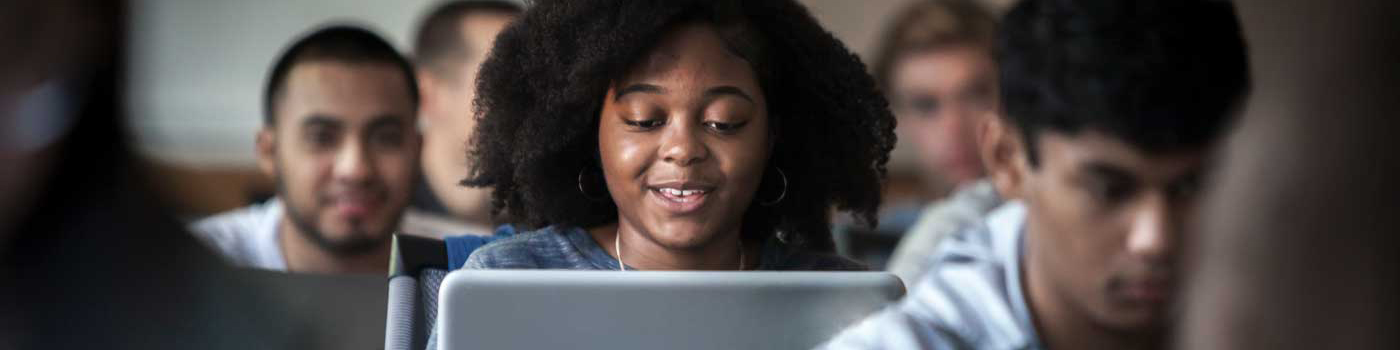
Panopto
A powerful way to create, edit, store, and share videos that integrate seamlessly with your course.
Panopto is for hosting regularly used, active course-related video materials and is not intended as an unlimited video storage system. Videos not routinely used or need to be archived indefinitely should be moved to SMU's enterprise cloud storage system or other storage solution and then deleted from Panopto.
For more information on the retention of instructional videos hosted in Panopto, please see the Panopto Retention Policy.