Faculty Guide for Linking Canvas Assignments
Getting Started
Faculty teaching courses in the Common Curriculum (CC) are required to design an assessment assignment (e.g., research paper, exam, report, capstone project) that measures the degree to which students demonstrate the supporting skills defined in each component's rubric. Although assessment of all components occurs for all courses each term offered, collection of student assessment work only occurs for each component on a cyclical basis.
Canvas Assignments linked with Anthology Portfolio (formerly Chalk & Wire) is one collection method available to faculty during during the fall and spring terms only. Follow the steps below only if you have received instructions from assessment@smu.edu to do so each term. Anthology Portfolio student licenses are limited and, therefore, faculty who complete the CC Assessment survey by the stated deadlines are given priority access to this collection method.
Read through the step-by-step instructions and/or watch the short video below carefully before setting up your assessment assignment in Canvas.
Step-by-Step Instructions (fall and spring terms only)
Using Google Chrome or FireFox (do not use Safari), log into Canvas and navigate to your course.
- Create an assignment in Canvas for grading and make sure the assignment requires a file upload for submission.
- Duplicate the assignment from Step 1 for assessment and rename it to reflect the specific component for which you are submitting work (e.g., CAA Assessment Work or PREI Assessment Work).
Important Notes:
* If you are submitting assessments for multiple components in the same term, you must create a separate assessment assignment for each component. Students will submit their work for each component separately.
* To ensure we capture as many student submissions as possible, please leave the assignment's "Until" date open through the last day of the term.

- Customize Student Instructions in the Assessment Assignment.
Copy and paste the text below into the assessment assignment description, and make sure to update the component abbreviation (e.g., CE, CIE, CAA, PREI) and course information (e.g., ANTH 1401-001) to reflect your specific course and assessment component.
You must submit your assignment twice in Canvas, once for grading and once for assessment. Remove both your name and your instructor's name from your work before submitting the document(s) for each CC component. Rename your file(s) using the following naming format as a guide with your SMU ID# and the applicable CC tag for each file: 12345678_LAI_Assessment. See the Student Guide for step-by-step instructions on submitting your assessment assignment(s). If you need help, contact assessment@smu.edu with your full name, SMU ID, course information (e.g., ANTH 1401-001), instructor name, and screen shot of the error you're encountering. - Enter your Points amount, select your Assignment Group type, and select Points for the Display Grade as options. Scroll down to the Submission Type drop-down menu and select External Tool, then click Find under Enter or find an External Tool URL.

- Select Chalk and Wire from the drop-down menu then click the blue Select button.

- Scroll down then click Save and Publish.
- Select SMU Common Curriculum from the Department drop-down menu.
Ignore the Group drop-down menu.
Select the CC component that your assignment will assess from the Table of Contents drop-down menu, select your course from the list, then scroll down and click the blue Save button.
- After saving, you may encounter a user agreement. Check the I agree box, then click Continue to proceed to the Portfolio Dashboard.

- If you are redirected to your Portfolio Dashboard, you have successfully completed the assignment linking process. Repeat as necessary for all appropriate CC components.
- Note: if you are attempting to check the linking process using the Student View, you will encounter a blue error message because you have been assigned an assessor account rather than a student account.
- The linked Canvas assessment assignment does not display student submission status. If you need a list of students who have submitted their work, please email us at assessment@smu.edu with your course information (e.g., ANTH 1401-001).
The exported data includes date and time stamps, which you can use to award extra credit to students who submit by your stated deadline.
Can't find your course? Stop and contact assessment@smu.edu immediately for assistance.


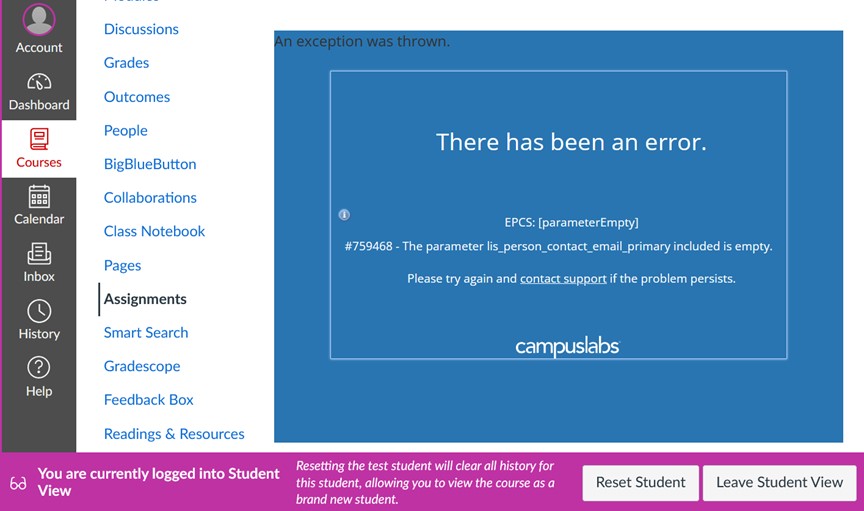
Video Instructions (fall and spring terms only)
Need assistance with the technical steps for creating or linking assessment assignments in Canvas? Submit a STABLE Help Desk ticket.
Have questions about CC assessment? Contact assessment@smu.edu.