Student Guide for Submitting CC Assessments
🚀 Step 1: Getting Started — Don’t Skip This!
SMU students enrolled in Common Curriculum (CC) courses are required to submit assessment assignments to help evaluate the effectiveness of the general education curriculum.
These assignments are collected periodically at the institution level via Canvas — but only during the fall or spring terms and only if your instructor uses this method.
📖 Read through the step-by-step instructions below or 🎥 watch the short video before attempting to submit your assessment assignment(s).
📝 Step-by-Step Instructions (fall and spring terms only)
- 🌐 Use Google Chrome or Firefox (do not use Safari). Adjust your browser settings to enable third-party cookies before proceeding to Step 2.
- ✏️ Remove all references to your name and your instructor's name from the assignment file. (This does not apply to video files.)
- 🗂️ Rename your assignment file using your SMU ID and the Common Curriculum component abbreviation (e.g., 12345678_HD_Assessment).
- 📉 Ensure your file is 500MB or less. Reduce your file size to avoid errors. Note: large files may take several minutes to upload.
- 🎓 Log into Canvas and select the designated assessment assignment. You’ll submit it twice — once for grading and once for assessment. Do not log in directly to Portfolio to submit.
- 📥 Click the Add Content drop-down menu on the left.
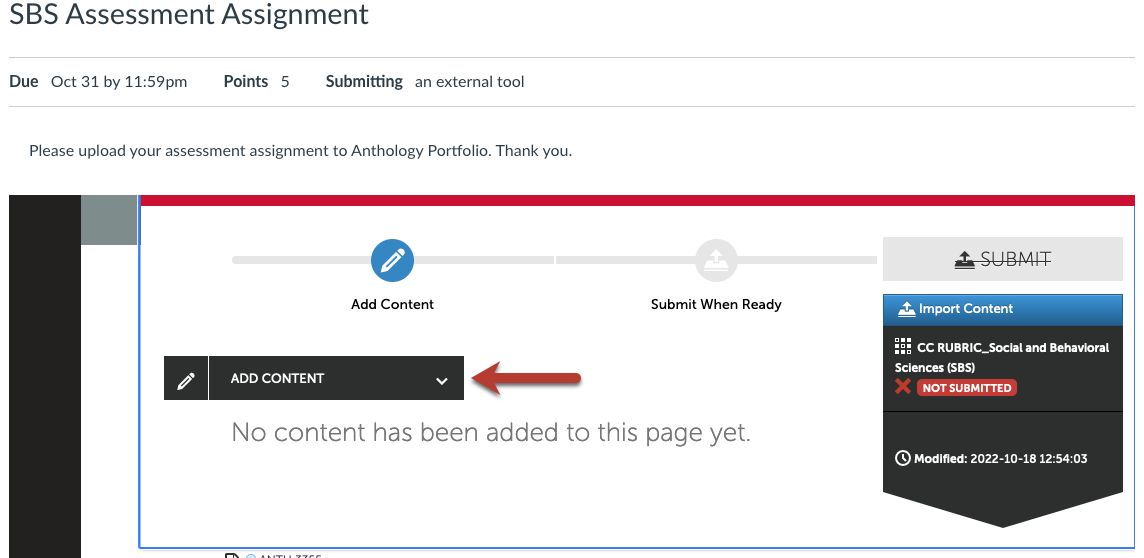
- 📎 Select Add File.
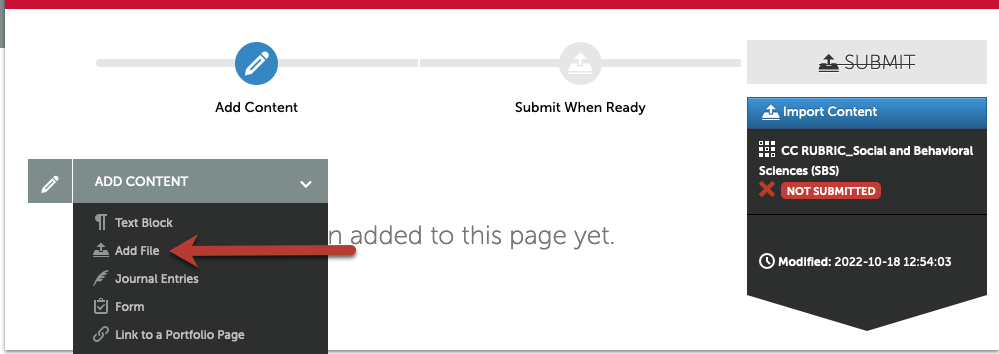
- 📂 Click the blue Choose Files button or drag your file to the "Drag Files Here to Add" area.
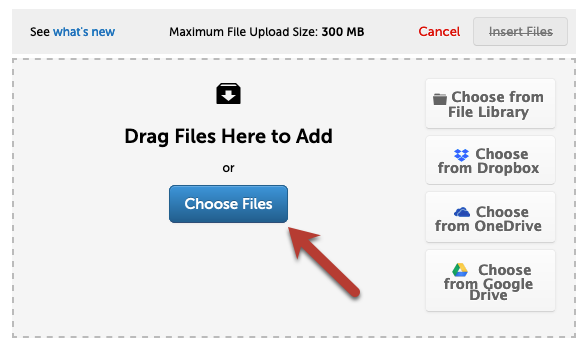
- 📎 Click the blue Insert Files button once your file appears.
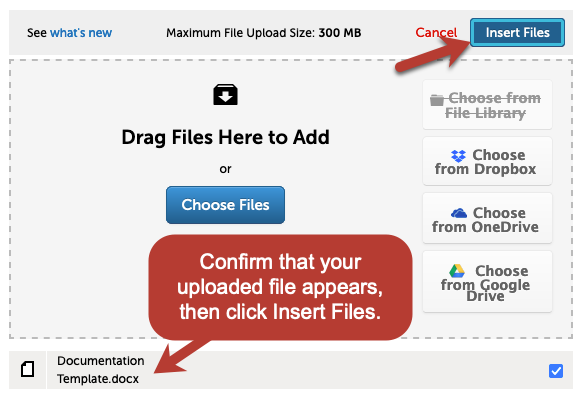
- 📤 Click the first blue Submit button. Note: large audio/video files may take a few minutes.
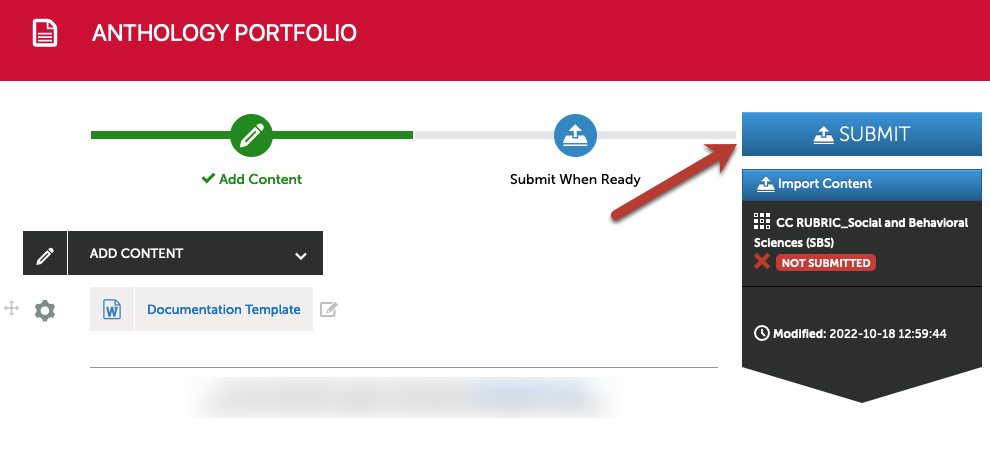
- ✅ Click the second blue Submit button in the "Submitting Content" window.
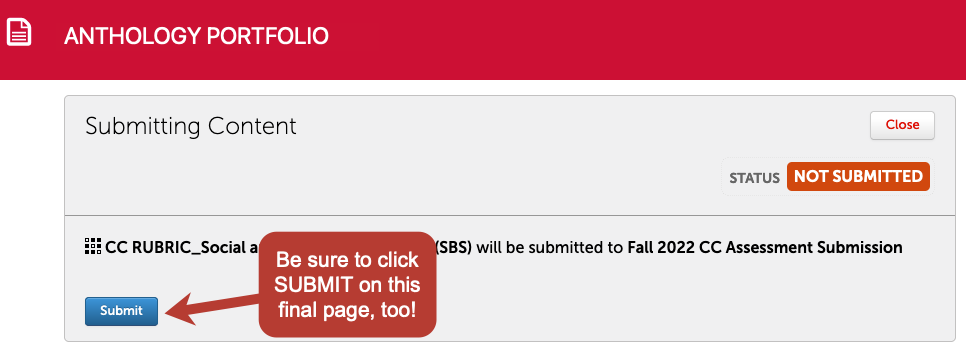
- 🎉 You’ll see the status change from NOT SUBMITTED to SUBMITTED, with a green checkmark confirming success.
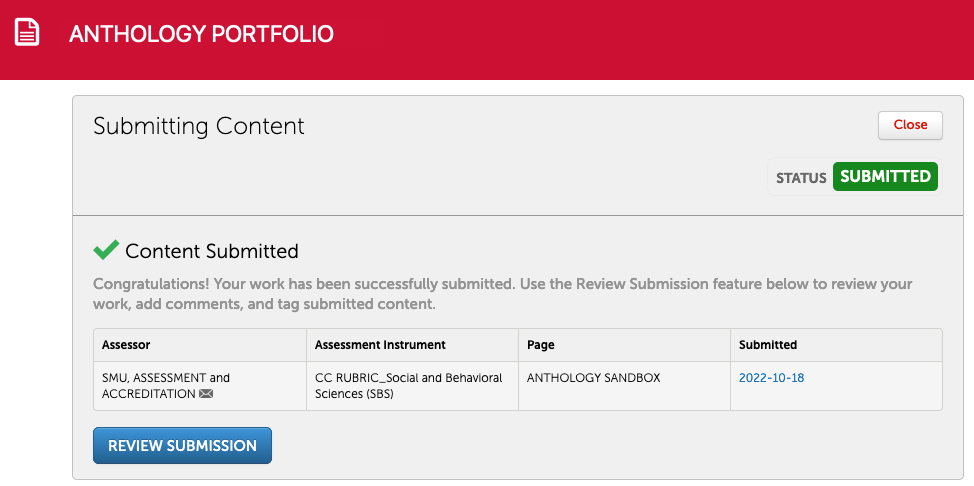
- 🔁 Reminder: Since the submission is done via Anthology Portfolio (external system), you won’t see it in Canvas afterward.
🎥 Video Instructions (fall and spring terms only)
Need help? Contact assessment@smu.edu with your full name, SMU ID, course information (e.g., ANTH 1401-001), instructor name, and a screen shot of the error you're encountering.