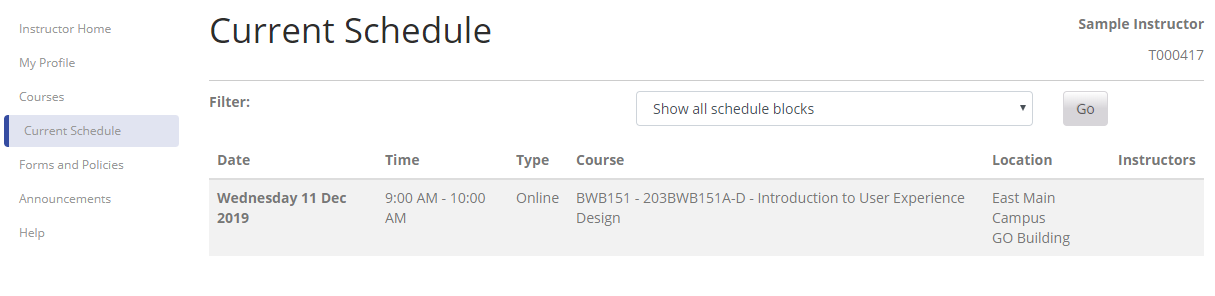Instructor Portal
Accessing the Instructor Portal
Click the "Log In" button above or go to https://go.smu.edu/instructor-portal.
You can also access the login page by using the login menu at the top of the page (see image below).

Once you arrive at the login page, enter your instructor user name and password.
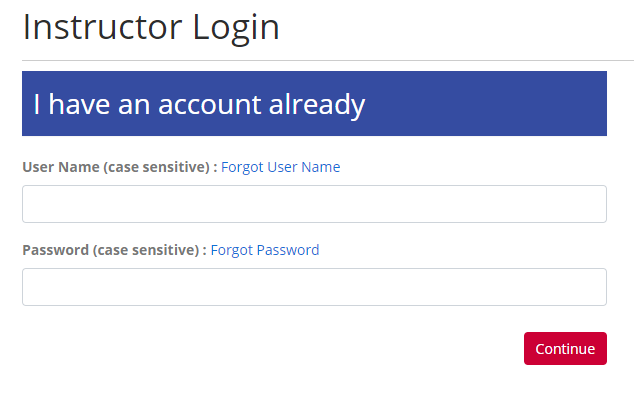
Your instructor user name is case-sensitive, if you forgot your instructor user name or password, use the Forgot User Name or Forgot Password links (see image above).
If you need further assistance, email smuthink@smu.edu or call 214-768-2273
Navigating the Instructor Portal
Jump To...
Instructor Home
Once you are logged in, you will see a menu on the left side of the page (see image below), here you can navigate between the various pages within the Instructor Portal.
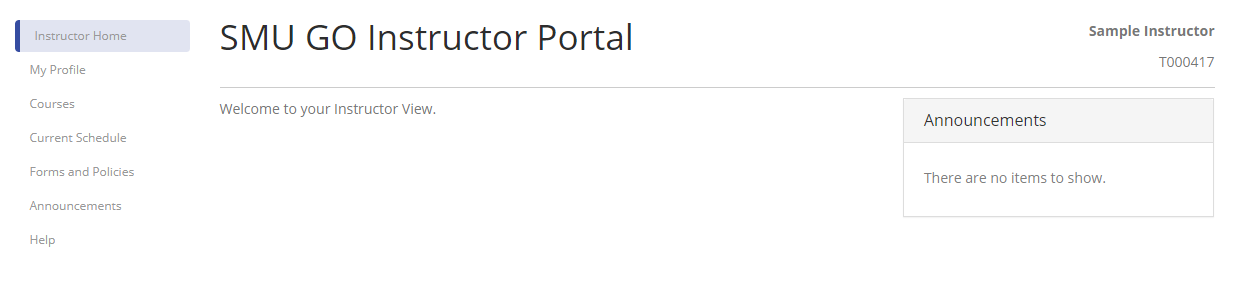
My Profile
This section allows you to update your contact information, review your biographies, and update employer information.

Courses
This section displays your upcoming course sections as well as current and historical section assignments.
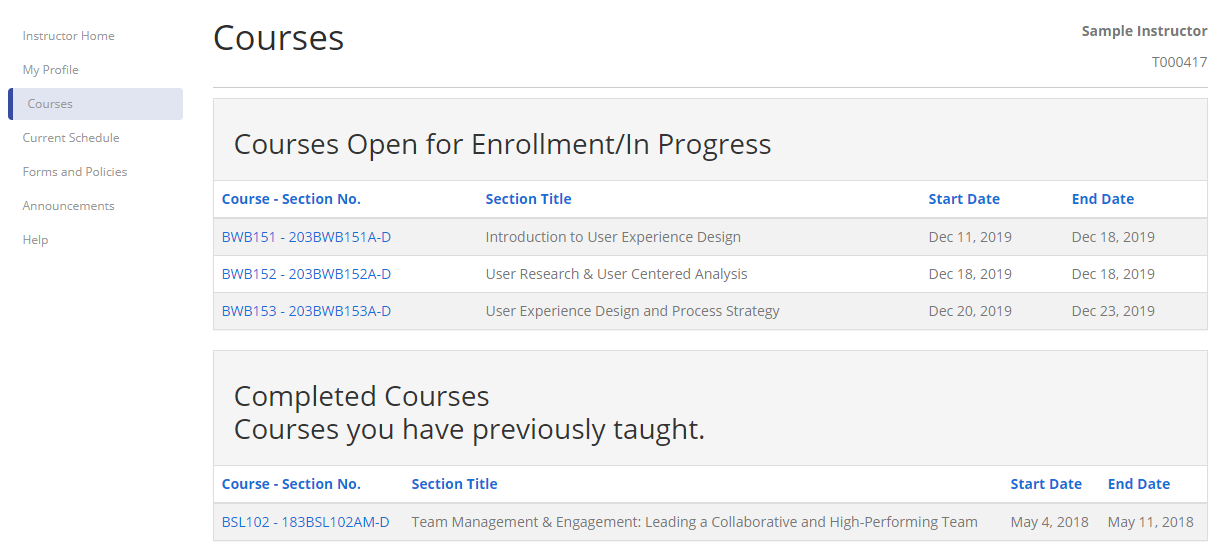
Once you click on a course, you will be taken to the Class List for that course, you will also see an additional sub-menu on the left side of the page with options for Class List,Grading Sheet and Course Profile:

Class List
The Class List displays the students currently enrolled in the course, as well as the date they were added.
At the bottom of the class list you have the options to Print the Class List, Print Attendance Sheet, Email Selected Students, or Email All students (see image below).

Grading Sheet
The grading sheet displays instructions on how to submit grades for your courses, information about your course and grade distribution as well as a list of students and options for assigning grades and other information for students.
Grading Instructions:

Class and grade distribution information:

Grade entry form:
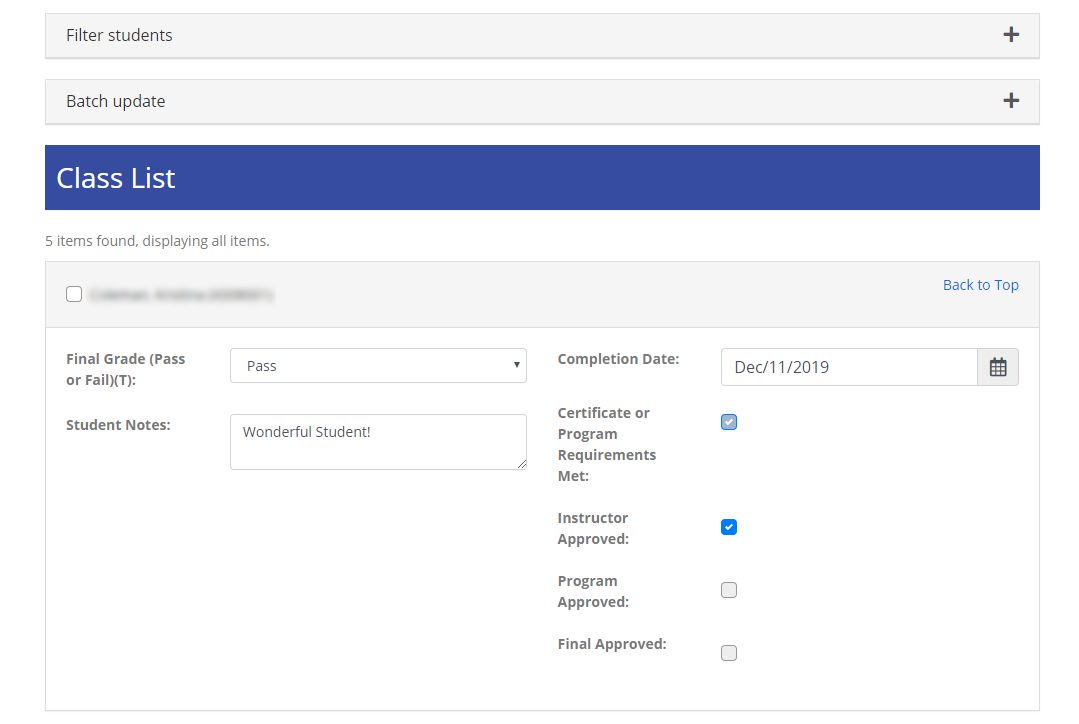
Other grading sheet options:

Course Profile
This page displays the course catalog information related to the course, including price, schedule, descriptions, course outlines, materials, etc.:

Current Schedule
This section displays the schedules for all of your currently active courses. To filter your courses to only the schedule blocks you are assigned by using the drop down menu at the top: