
Safeture International Travel App
 SMU has partnered with Exlog Global to provide international travelers a global travel safety program to our students, faculty, and staff—including a new mobile travel app and assistance phone number.
SMU has partnered with Exlog Global to provide international travelers a global travel safety program to our students, faculty, and staff—including a new mobile travel app and assistance phone number.
Safeture app is for SMU travelers to use for information and day-to-day risk awareness. The Safeture app has an embedded assistance button that will easily connect you to the Exlog Global Response Center from anywhere in the world. It also provides information on incidents in your vicinity, gives you access to helpful country risk information, and receives well-being messages from SMU.
Contact the hotline
+1-469-806-0682
Emergency?
In a life-threatening emergency, please first call the local emergency authorities to receive immediate assistance, and then call the SMU Travel Assistance Hotline at +1-469-806-0682.
Features
With the Safeture app installed on your mobile device, you will be able to:
- Quickly access the embedded SMU Travel Assistance Hotline
- Receive alerts of any incidents that might put you at risk
- Access helpful country information
- Communicate with the SMU's International Travel Specialists
- "I'm OK"
- "I need assistance"
More details about each of the features are below.
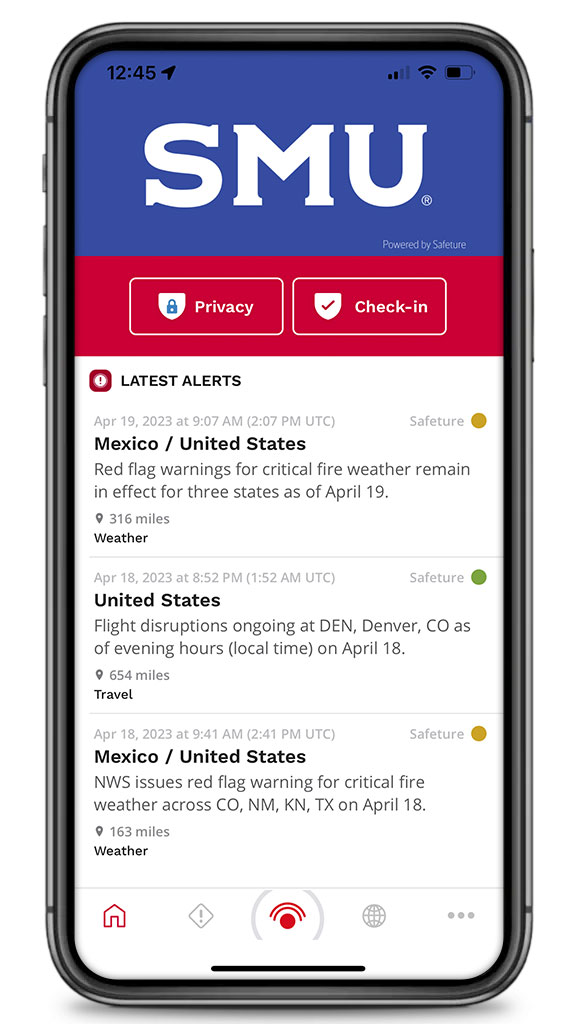
You have three options for privacy with the Safeture app.
| Exact | The exact GPS coordinates will be used to represent your location. You will receive alerts most relevant to you. |
|---|---|
| City-level | City-level means that your location is kept to a 20x20 km2 radius. You will receive all alerts citywide. |
| Region/State | Region/State means that the app will resolve which region or state you are located. You will receive alerts for the entire region. |

Manually send up-to-date location reports to SMU’s International Travel Specialists by pressing the check-in button. Scheduled Check-Ins may be administered by SMU’s International Travel Specialists. The Check-Ins request your well-being as a measure of ensuring your safety.


You have direct access to the SMU Travel Assistance Hotline through the red emergency button located at the bottom center of the app. Pressing the SOS button will put you in emergency mode. If you need assistance and it is not an emergency, press the Call Provider button and be connected to the SMU Travel Assistance Hotline without triggering emergency mode.
Please Note:
In a life-threatening emergency, please first call the local emergency authorities to receive immediate assistance, and then call the SMU Travel Assistance Hotline at +1 469-806-0682.
Have your travel booking at your fingertips in the app. You will find a list of all your upcoming travel bookings. If you need to make changes to your bookings, please call your travel management company, BCD.
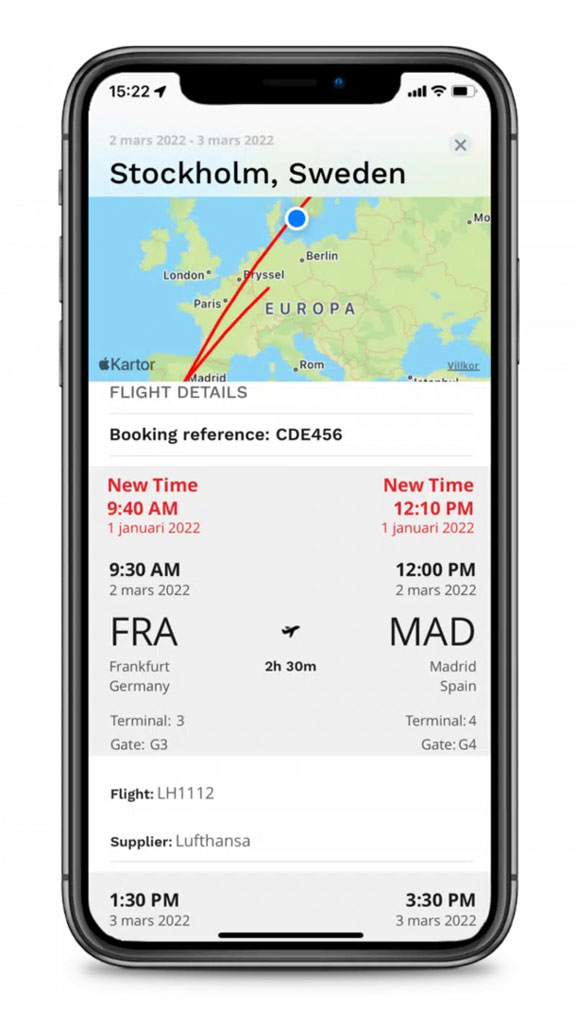
Gain a better understanding of the country you are traveling to with the extensive database of country information. You will find an overview of the country, alerts, risks, travel, culture, medical, COVID-19, and local news.
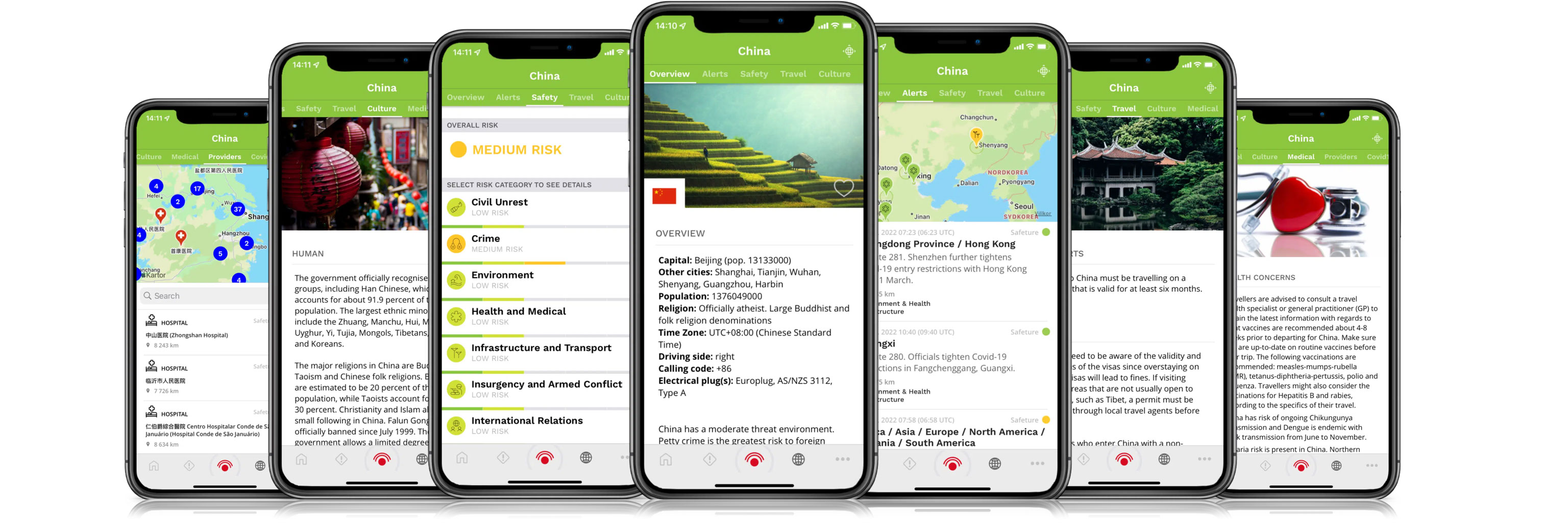
Stay informed of any incidents that might bring disruption or put you at risk. These incidents are rated as low, medium, or high risk, including travel interruptions such as weather or transportation strikes, security threats, health alerts, protests, etc.
If you have any further questions or are concerned about incidents in your current location, you can gain guidance and advice by calling the 24/7 Travel Assistance Hotline.

The Safeture app offers advanced training courses that help you enjoy safer travel, including Travel Health-risks, Crowd safety, Female travelers, High-risk location, and many more. If the SMU’s International Travel Specialists assign you any required training, you will receive notifications from the app.
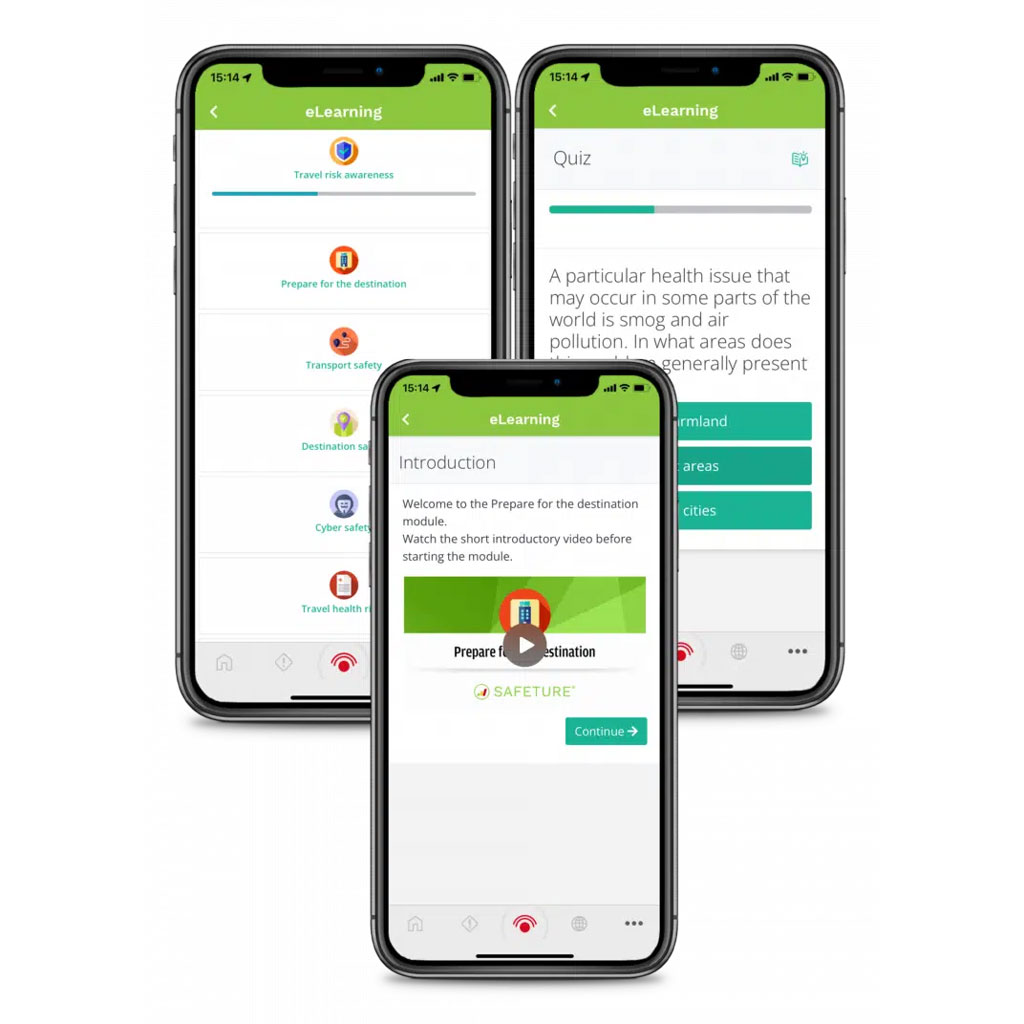
Frequently Asked Questions
When you open the app to register your device, clicking the “Enterprise” button is the equivalent of choosing the SSO option.
Next, you will input your SMU SSO information and continue with registration.

The Safeture app is available for facutly, staff, and students traveling internationally. We recommend users download the Safeture Mobile App directly from the App Store or Google Play at https://g.safeture.com/app.
Unfortunately, no. The service is only enabled for users using an smu.edu email address. When you sign in to the app for the first time, please use your smu.edu email address—for example, cuser@smu.edu.
Be sure that you include the country code first, with the plus sign, and then your phone number, starting with the area code. Do not use any other punctuation, such as dashes or periods.
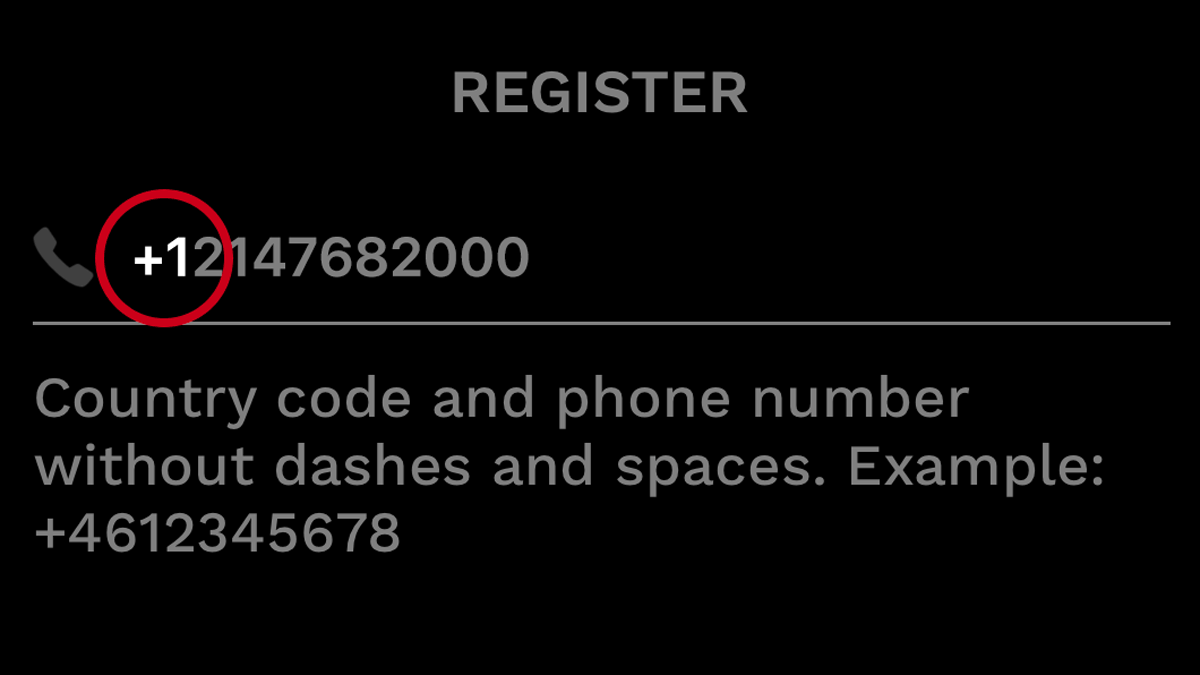
Once the pre-travel form is completed, it is sent to the Travel Oversight Committee (TOC) for review and travel approval.
- If it is approved, you will receive an email notification and can continue with pre-booked travel.
- Should travel be denied, you will have the opportunity to appeal based on policy 11.4. The chair of the TOC will follow up with guidance on the appeal process.