Nintendo Wii U
Finding the MAC Address
- From the Wii U Menu, select "System Settings."
- Using the Left Stick select the "Internet" icon and press the A Button.
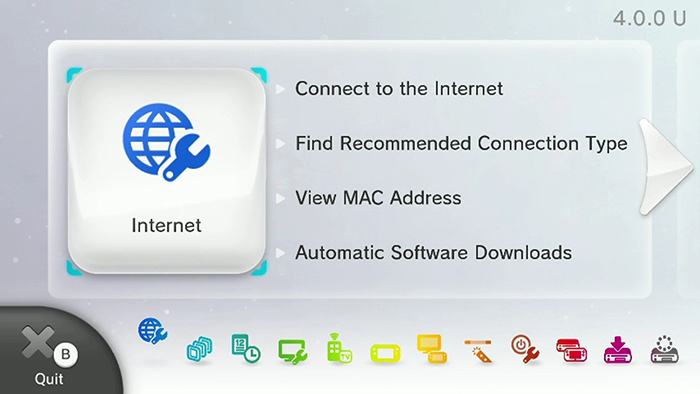
- Select "View MAC Address" and wait a moment for the MAC address to be displayed.
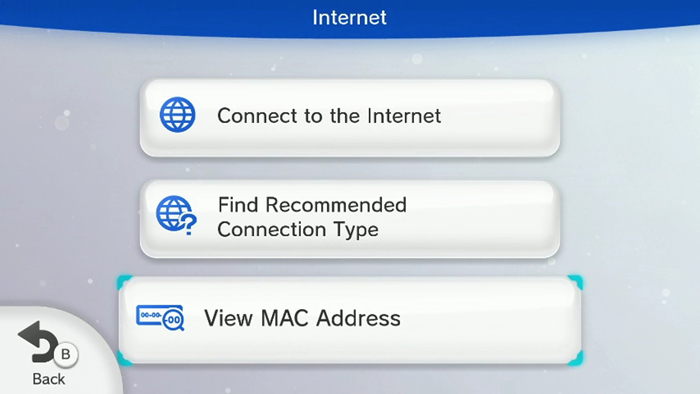
- When you are finished, tap "Back."
Creating a New Connection
- From the Wii U Menu, select "System Settings."
- Using the Left Stick, select the "Internet" icon and press the A Button.
- Select "Connect to the Internet."
- The Wii U will search for available Wi-Fi networks in your area.
- Once the search completes, use the Right Stick to scroll up and down through the list of networks and select the name of your Wi-Fi network.
- If your wireless network is not in the list, or if no wireless networks are displayed, click here.
- If you have no free space in the connection list, you will be asked to delete a connection not being used. If this occurs, select "OK" at the prompt, and then select the connection you wish to delete followed by "Delete."
- If prompted, use the on-screen keyboard to enter your Wi-Fi network's security key (wireless password) and select "OK" when finished.
- If you receive an error message stating "The security key you entered is incorrect," the security key you entered was not a valid security key.
- If you do not know your Wi-Fi network's security key, click here for help locating it.
- The Wii U will now perform a connection test.
- If the connection test fails, select "OK" to receive an error code and detailed information on why the connection test failed. You can use our Error Code Lookup Tool to get information on resolving the error.
- If the connection test is successful, select "OK" to continue.
- When asked if you would like to make this your default connection, select "Set" if you wish this to be your default connection or "No" if you do not.