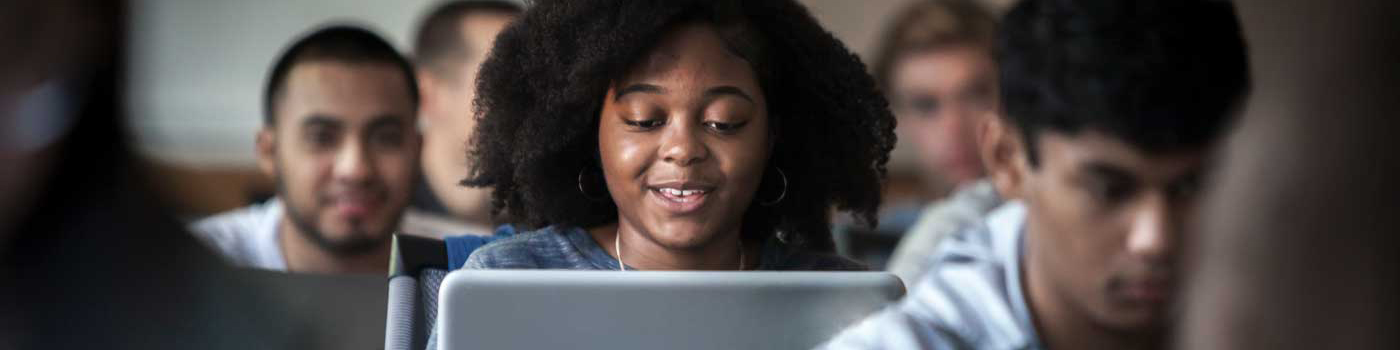Get Started
Creating Your Account
To begin editing any content on the SMU blogging platform, you must create an account on the system.
- Click the Sign In button above.
- Enter your SMU credentials.
- That's it.
Update Your Profile
We highly recommend that new users edit their WordPress Profile and Avatar, as this information can be used on any blog post they write.
To update your WordPress Profile:
- Click the Sign In button above, if you are not already logged in.
- In the Dashboard, click Profile under the Users section.
- Enter a brief description about yourself in the Biographical Info section to replace the default content.
- Change the Display Name Publicly As to your desired choice.
- Fill in any relevant information in the Contact Info section.
- Update your Profile Picture. See below.
To update your Profile Picture:
- In the Dashboard, click Your Avatar under the Users section.
- Click Choose File to upload a new image for your profile. The image file format can be jpeg, gif, or png and 200 pixels wide by 200 pixels high.
- Select image to be your new avatar, and then click on Open or Upload, depending on the OS.
- Click on Upload in the Your Avatar window.
- Expand the crop area to include your full image and click Crop image.
Requesting a New Blog
Before requesting a new blog, please review the University's Information Technology Acceptable Use and Web Accessibility policies. The campus blog system is available for official, departmental, or academic uses. See Appropriate Use below for more information.
To request a new blog, open a ticket at our Online Help Site titled, "New Blog Request."