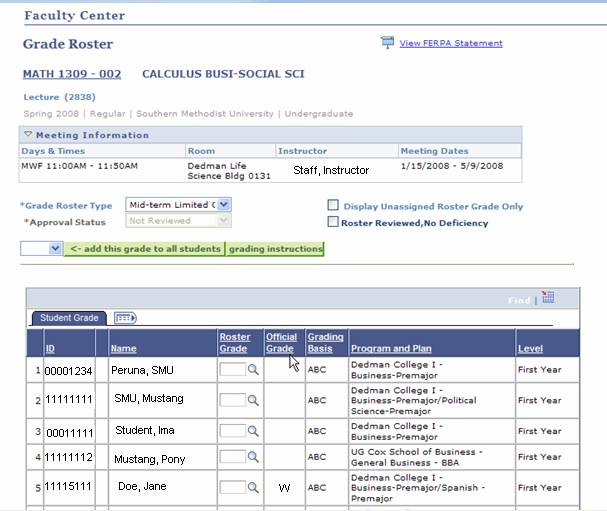Early Intervention / Mid-term grade rosters are produced for all undergraduate students enrolled on the SMU main campus.
Log on to my.SMU and click "Faculty Center." Choose the grade roster for which you want to enter grades.
Review Your Roster
If you have students who have deficient grades
- Enter one of the following grades: C-, D+, D, D-, F, FA (Failure due to attendance), or FT (Failure due to tests).
- For students who are making a grade of A, B, or C, no grade needs to reported. You only report deficient grades on the early intervention / mid-term grade rosters.
- If there is a “W” grade showing in the “OFFICIAL GRADE” column, the course has been dropped and you do not have to enter a grade for this student.
- After you enter the grades, click SAVE, and EXIT the roster.
NOTE: The “Approval Status” box is now grayed out because it is not a part of the Early Intervention / Mid-Term Grading Process.
If you do not have any students on the grade roster making a C- or below
- Look for the checkbox labeled “Roster Reviewed, No Deficiencies”
- Check it, click save, and exit the roster.
If you have any questions or concerns, please feel free to contact Claudia Castillo at extension 8-3516 (cycastillo@mail.smu.edu) or Melissa Kadlec at extension 8-7268 (mkadlec@mail.smu.edu).
FAQs
Q. My students know how they are doing in my class. Do I really need to submit early intervention / midterm grades?
A. We recognize that students may already know that they are not doing well in your class. Please take the time to enter any deficient grades, or mark the grade roster “reviewed, no deficiency” anyway. It is the aggregate of the information reported that helps others identify students that may be struggling academically.
Q. Why won’t it let me “Approve” my roster?
A. You do not have to “Approve” your Early Intervention / Midterm Grade Roster, only SAVE and exit the Roster. The “Approval Status” box is used only for End-of-Term Grading.
Q. Should I enter grades for everyone on my roster, even the ones that are doing well?
A. No. Only enter grades for students who are making a C- or below (including FA – Failure due to attendance, or FT – Failure due to tests).
Q. When I look back at my roster, it looks the same. Did I do it right?
A. Yes, the roster will still look the same, but when you SAVE and exit, it is finished.
Q. I made an error when entering one of the deficient grades. Can I change it?
A. Unlike final grades, progress grades will not be posted. Therefore, you can change the progress grades up until the grading deadline. Just make the change that is needed on the grade roster, and click SAVE, before the grading deadline.
Q. I checked the "Roster Reviewed, No Deficiency” box on my grade roster and clicked save, but just realized one of the students should have a deficient grade reported. Can I enter the deficient grade now?
A. As long as it is before the grading deadline, you can make a change. You just enter the deficient grade(s) and click SAVE. The “Roster Reviewed, No Deficiency” box will automatically “uncheck” after you save the deficient grade(s).